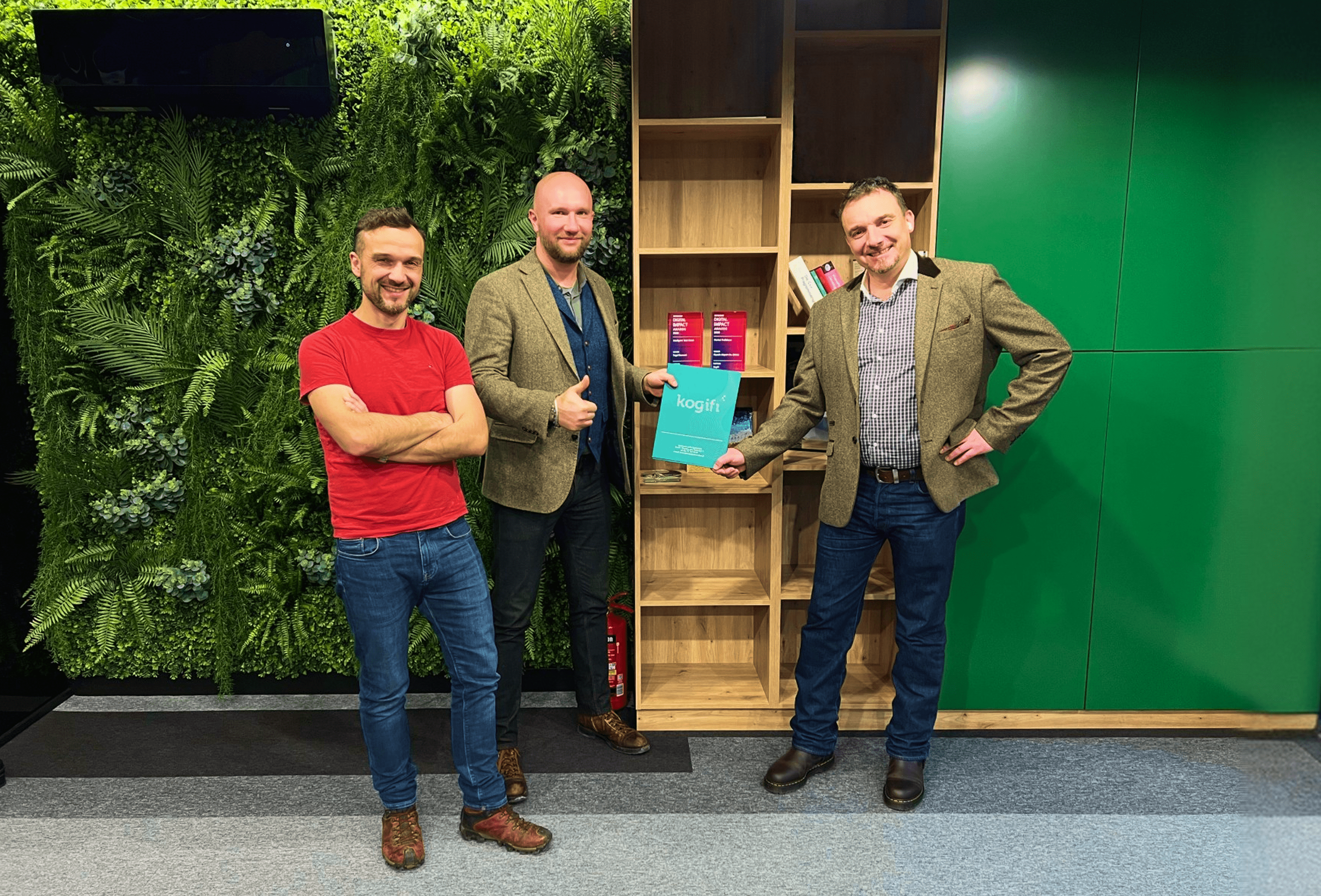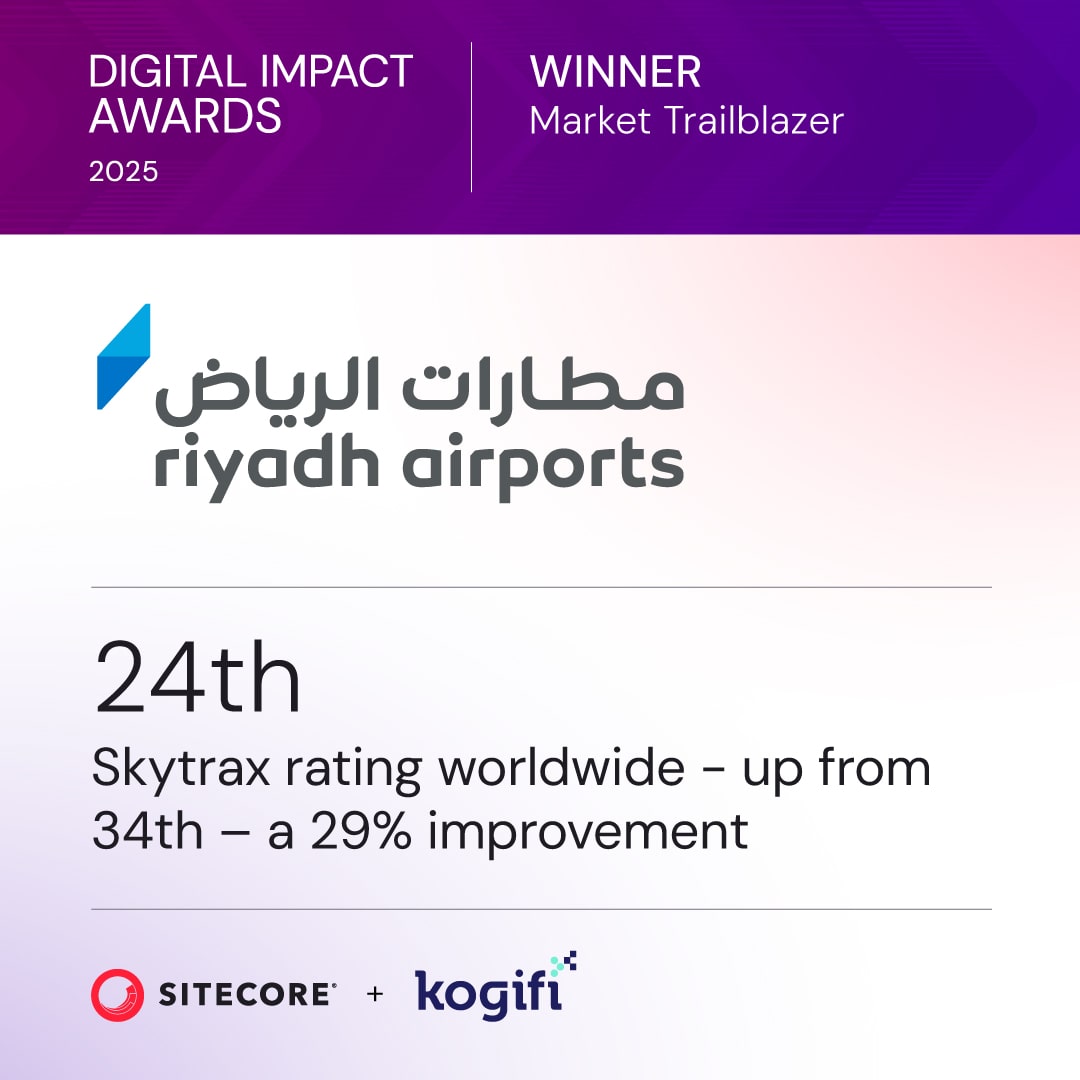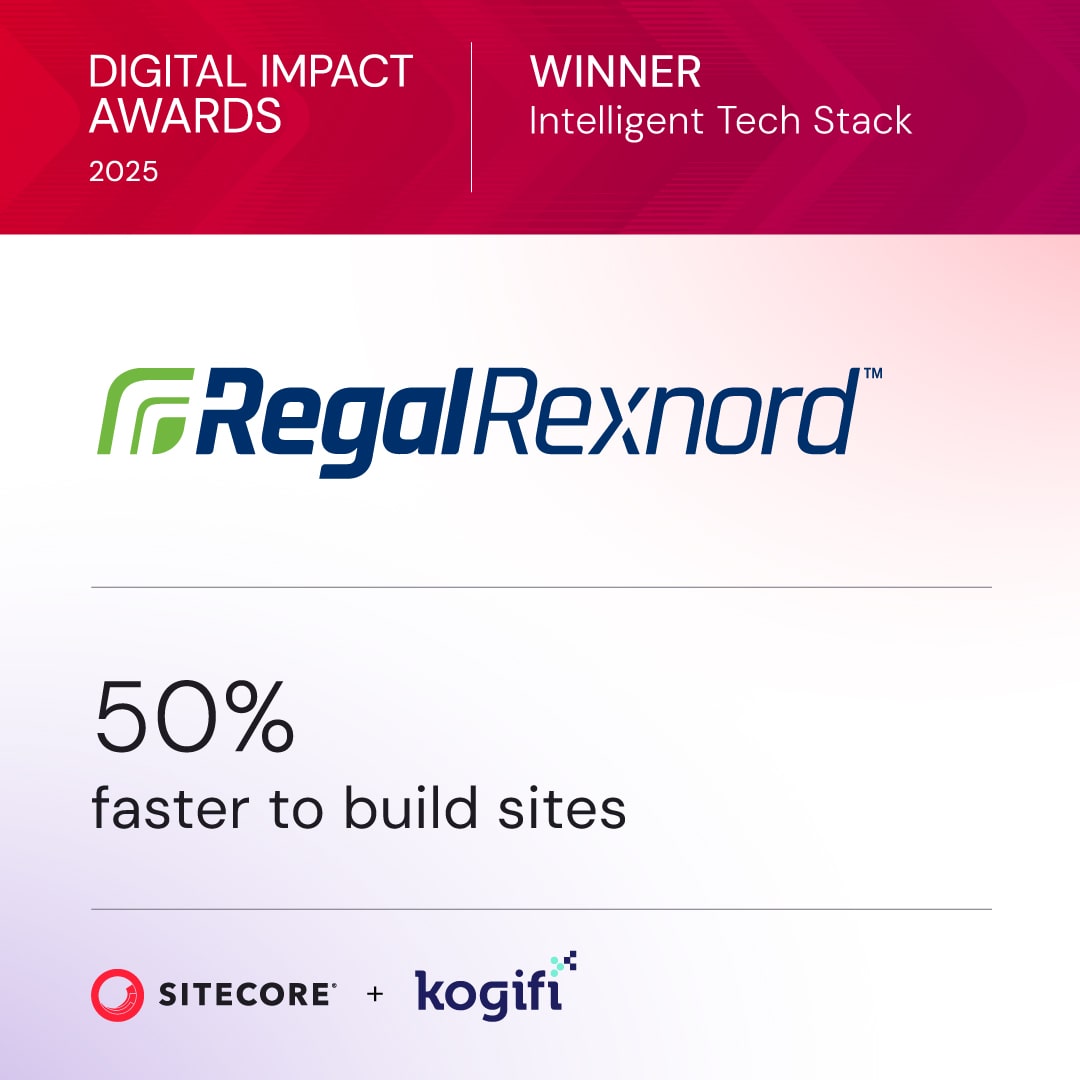Creating websites that work well across devices is critical, with mobile traffic making up over 59% of global web usage. Adobe Experience Manager (AEM) provides tools like Layout Containers, Layout Mode, and the Emulator to help developers and content creators design layouts that adjust to different screen sizes without needing separate sites for each device. Here's a quick overview:
- Responsive Design Basics: Uses fluid layouts, CSS media queries, and flexible images to ensure content adjusts automatically to any device.
- AEM's Key Features:
- Layout Containers: A 12-column grid system for component placement and resizing.
- Layout Mode: Drag-and-drop interface for no-code layout adjustments.
- Emulator: Device preview tool for testing designs in various orientations and screen sizes.
- Setup Essentials:
- Ensure AEM is properly installed with required system specs (e.g., 5 GB disk space, 2 GB memory).
- Use breakpoints and responsive CSS for smooth layout adjustments.
- Configure grid settings and test with real devices for accuracy.
Responsive layouts improve user experience by making websites easier to navigate on any device. AEM simplifies this process with its built-in tools, allowing you to create flexible layouts efficiently. Below, we dive deeper into setting up and optimizing responsive designs in AEM.
AEM Sites - Using the Layout Editor

Setting Up Your Environment for Responsive Layouts
To get started with responsive layouts in Adobe Experience Manager (AEM), you need to prepare your environment by checking system requirements, configuring settings, and installing essential components. This setup ensures your environment is ready to handle responsive layouts effectively.
Requirements for Working in AEM
Before diving into responsive layouts, it's important to ensure your system meets AEM's technical requirements and that you have the necessary permissions to work efficiently. Here's what you'll need:
System Requirements
AEM requires a system with enough resources to run smoothly. At a minimum, you’ll need 5 GB of free disk space for installation and 2 GB of memory to support operations efficiently. These specifications help ensure that responsive grid components function as intended.
AEM also depends on a Java Virtual Machine (JVM), which is provided through a Java Development Kit (JDK). Supported Java versions include:
| Java Virtual Machine | Supported Versions |
|---|---|
| Oracle Java SE | 11 JDK - 64-bit, 8 JDK - 64-bit |
| IBM J9 VM | Build 2.9 (JRE 1.8.0), Build 2.8 (JRE 1.8.0) |
| Azul Zulu OpenJDK | 11 - 64-bit, 8 - 64-bit |
For AEM 6.5, you’ll also need Dispatcher version 4.3.2 or higher to enable responsive layout features and improve performance.
Network Configuration
Ensure your server's hostname resolves to an IP address. If needed, manually add your fully qualified hostname and IP address to /etc/hosts. This step prevents potential connectivity issues during development.
Security Considerations
Keep your Java installation updated by following vendor bulletins. This is particularly important when deploying responsive layouts on live websites, as it helps maintain security and stability.
Permissions and Access
Verify that your AEM account has the necessary permissions to edit templates and components. Without these permissions, you won’t be able to configure responsive grids or modify layout containers.
Cloud Environment Compatibility
AEM supports cloud environments like Microsoft Azure and Amazon Web Services (AWS), provided the necessary technical requirements are met. This flexibility allows you to develop responsive layouts in various hosting scenarios.
Once your environment is set up, you can move on to creating a new project to implement these configurations.
Creating a New Project in AEM
After preparing your environment, the next step is to structure your project to enable AEM’s responsive design capabilities. This involves specific configurations and component setups to ensure layouts adapt seamlessly to different devices.
Project Structure Requirements
AEM projects are typically built using Apache Maven, with a pom.xml file located at the repository root. During the build process, Maven scans the target directory for .zip files containing deployable content packages. Dispatcher artifacts are also discovered in the same directory, under folders named conf and conf.d.
In Cloud Manager environments, Maven profiles activate automatically when the CM_BUILD environment variable is detected. This automation simplifies the deployment of responsive layouts.
Configuring Layout Container Components
To enable responsive grids, set your page’s main parsys as a layout container by defining it as wcm/foundation/components/responsivegrid. This configuration ensures layouts adjust to various screen sizes.
Setting Up Breakpoints
Define breakpoints in your page template or page node by specifying a title and width for each breakpoint. These breakpoints can be added during project setup or applied to existing pages when migrating projects.
Responsive CSS Integration
Include responsive CSS files to ensure layouts render correctly across devices. AEM uses LESS to generate parts of the required CSS. For example, in the We.Retail sample project, the CSS file is located at /apps/wknd/clientlibs/clientlib-grid/less/grid.less. This file handles grid calculations and responsive behavior.
Grid Configuration
By default, AEM’s layout container provides 12 columns, but you can adjust this through Design mode or XML configuration. This flexibility allows you to tailor layouts to your design needs while maintaining responsiveness.
Emulator Setup
Register your page components for emulation to enable device previews. Specify device groups to appear in the emulator’s device list, and link your site to these groups for real-time previews during development.
Nested Grid Considerations
If using nested responsive grids, ensure all containers have the property layout = responsiveGrid. Avoid mixing layout = simple within the hierarchy, as this can disrupt responsive behavior and create inconsistencies.
Component Refresh Configuration
To ensure adaptive images update correctly, configure an afterEdit listener in the EditConfig:
<cq:listeners jcr:primaryType="cq:EditListenersConfig" afteredit="REFRESH_PAGE" />
With these steps completed, your project will be ready to support responsive layouts that work seamlessly across devices and screen sizes.
Building Responsive Layouts with Layout Containers
With your AEM environment set up and your project structure ready, it’s time to dive into creating responsive layouts using AEM’s Layout Container component. This powerful tool transforms static designs into flexible layouts that adapt seamlessly to different screen sizes. Let’s explore how to use the Layout Container to build responsive designs.
Understanding Layout Containers
The Layout Container component is central to responsive design in AEM. As Adobe describes, "The Layout Container component provides a paragraph system that lets you position components within a responsive grid. This grid can rearrange the layout according to the device/window size and format".
The Layout Container operates at /libs/wcm/foundation/components/responsivegrid and automatically adjusts content to fit various device sizes. It uses horizontal snap functionality, which allows components to align side-by-side and defines when they should collapse or reflow on smaller screens.
Nested Layouts for Complex Designs
You can nest Layout Containers within one another to create more detailed column structures for intricate page designs. This feature ensures that even the most complex layouts remain responsive and functional across all devices.
Customizing Component Positioning
Within the Layout Container, components can be resized and repositioned using grid-based snapping. It also supports hiding specific components on certain devices, giving you greater control over how your content appears on different screen sizes.
It’s worth noting that AEM’s grid system complements, rather than replaces, traditional responsive frameworks. It’s designed to streamline responsive authoring within the AEM environment.
Using Layout Mode for Fine-Tuning
Once your grid is in place, Layout Mode allows you to refine your design interactively. This editing mode lets content authors position and customize components within the responsive grid. To access Layout Mode, open your page in the AEM editor, select Layout Mode from the toolbar, and start dragging and dropping components into the grid. Visual cues will highlight available drop zones.
Resizing Components
Resize components by dragging their edges, which snap to grid columns across different breakpoints. You can adjust sizes independently for each breakpoint, creating layouts tailored to specific devices.
Breakpoint-Specific Adjustments
Layout Mode works with the Emulator to enable breakpoint-specific customizations. Adjustments made for one device within a breakpoint range will apply to other devices in that range.
Visibility Controls
In Layout Mode, you can hide components for specific breakpoints. This is especially helpful when certain elements don’t work well on smaller screens.
Event Listeners
When resizing or repositioning components, AEM triggers specific listeners, such as beforeedit, beforechildedit, afteredit, and afterchildedit, to manage interactions.
Previewing with the Emulator
The AEM Emulator lets you see how your content will look across different devices. This tool emulates various screen sizes and orientations, giving you a clear picture of your design’s responsiveness. You can preview device groups like desktop, iPad, and iPhone, along with their respective breakpoints.
Orientation Testing
The Emulator allows you to rotate devices between portrait and landscape modes to test how layouts adapt. It also highlights the "fold" line with a blue dotted marker, showing what content is visible before users need to scroll.
Real-Time Adjustments
While previewing in the Emulator, you can use Layout Mode to make real-time changes to component sizes and visibility. This instant feedback loop helps you fine-tune your design efficiently.
Emulator Toolbar Features
The Emulator’s toolbar provides options to rotate devices and select specific ones to emulate, making it easy to test various layouts.
Streamlined Testing
The Emulator integrates smoothly with your testing workflow. You can define layouts for specific devices and breakpoints, then immediately see how those changes affect the overall user experience.
Best Practices for Responsive Design in AEM
Creating effective responsive layouts in Adobe Experience Manager (AEM) means employing strategies that deliver consistent performance across devices. AEM's built-in tools work hand-in-hand with these strategies to streamline the process.
Reusing Content Across Devices
Reusing content effectively is a cornerstone of responsive design. AEM offers several tools to ensure consistency while adapting content for various screen sizes.
Multi Site Manager (MSM) and Live Copy are excellent for managing content across multiple locations. MSM allows you to reuse site content in different regions while maintaining a live connection between the source and its copies. Updates to the source content can automatically sync with live copies, saving time and effort - especially when managing responsive layouts across diverse site sections or regional versions. For cases where specific content needs to be customized for a particular device, you can break the live connection for individual pages or components, enabling targeted changes without disrupting the overall structure.
For further flexibility, AEM provides Content Fragments and Experience Fragments. Content Fragments focus on text-based elements, separating content from presentation, allowing the same text to display differently across devices. Meanwhile, Experience Fragments combine both content and layout, making them ideal for components that need to maintain consistent design across pages.
These tools integrate seamlessly with AEM's responsive grid system. The system, paired with the Layout Container, lets content authors easily position and adjust components to fit different screen sizes.
When planning content reuse, adopting a mobile-first approach is key. Start designing for smaller screens and then build up for larger devices. This ensures your foundation works well on mobile, which often represents the majority of user traffic.
Testing and Refining Layouts
Thorough testing is what separates functional designs from truly user-friendly ones. AEM offers robust testing tools, but combining these with real-world validation is essential.
The AEM Emulator Tool is a great starting point. It lets you preview how pages and components look across devices while working in Layout Mode, enabling real-time adjustments.
Breakpoints are another critical element. These define the maximum widths for specific layouts, ensuring consistency across devices within the same category. Adjustments made for one breakpoint automatically apply to all devices sharing that range, streamlining the process.
However, testing on actual devices is indispensable. While emulators provide a solid preview, they can't replicate the nuances of real-world interactions, such as touch gestures, loading speeds, or rendering quirks. Testing on physical devices uncovers these subtle differences, ensuring a better user experience.
Systematic testing also involves monitoring user behavior and gathering feedback to refine layouts over time. Regular updates based on this data help ensure your designs stay relevant and effective as user needs evolve.
A mobile-first approach proves especially useful during testing. By starting with the most constrained environment - mobile - you ensure the design functions well before adding complexity for larger screens.
Regular Updates for Device Standards
Keeping up with changing device standards is vital for maintaining effective responsive designs. The digital landscape evolves quickly, with new devices, screen sizes, and browser features emerging regularly. Staying ahead requires proactive maintenance.
Stay updated on AEM releases that might impact your responsive grid or layout tools. Adobe frequently updates AEM with features that improve performance or support new device types.
Customize the AEM Grid stylesheet to align with your style guide and specific breakpoints. This ensures your layouts adapt smoothly to common device widths. AEM's grid system simplifies responsive authoring, allowing content authors to adjust layouts without heavy development involvement.
Conduct quarterly design reviews to evaluate the effectiveness of your layouts. Use site analytics to identify the devices your audience uses most and adapt your designs accordingly.
Organize your CSS into modular components to make future updates easier. This approach simplifies adjustments for new screen sizes or emerging device capabilities.
Finally, take advantage of Adobe's GitHub documentation on responsive layouts. It’s a valuable resource for front-end developers, offering insights into best practices and new features.
sbb-itb-91124b2
Troubleshooting and Maintaining Responsive Layouts
This section builds on the setup of responsive layouts in AEM, addressing common challenges and offering strategies to keep your layouts running smoothly.
Common Issues and Fixes
Misaligned components are a frequent issue in responsive layouts. This often happens when components don’t resize properly within their containers or when breakpoint settings conflict. AEM’s Layout Container is a powerful tool for positioning elements using its grid system, but it works best in the touch-enabled UI. If you notice alignment problems, confirm that the touch-enabled UI is active and that responsive layouts are enabled in your template configuration.
Nested container problems can arise when working with grids within grids. To avoid issues, ensure all containers are set to layout = responsiveGrid. Also, remember that the inner container’s column count must not exceed that of the outer container. If inheritance of responsive settings seems broken, try toggling the container’s column size - this often restores proper behavior.
Breakpoint conflicts occur when layouts fail to adapt correctly at specific screen widths. These conflicts usually stem from overlapping or contradictory breakpoint definitions. Use the AEM emulator to preview and tweak breakpoints in real-time, ensuring smooth transitions across devices.
When components don’t adjust as expected, splitting content into smaller components can help. For instance, instead of combining rich text and images into one component, separate them into individual RTE and Image components. This allows for more precise control over how each element behaves on different screen sizes.
Fixed width issues are another common challenge. Avoid setting fixed widths for elements inside responsive containers. Instead, use max-width properties, which allow elements to scale down for smaller screens while maintaining their intended size on larger displays.
For adaptive image problems, adding an afterEdit listener with REFRESH_PAGE in the EditConfig file can resolve resizing issues. This ensures images adapt properly when content changes are made.
Performance Optimization
Once layout inconsistencies are fixed, the next step is ensuring your site loads quickly and performs well across devices. Adobe recommends a cache ratio of 90% to 95% for optimal performance, and research shows that pages taking longer than three seconds to load often lose user engagement.
Image optimization is crucial. Compress images to reduce file sizes without compromising quality. AEM’s Image Component supports lazy loading by default, which ensures images load only when needed.
Expand lazy loading to other assets like videos or scripts. This technique helps reduce initial page load times and conserves bandwidth, especially for mobile users with limited data plans.
Caching strategies are key to maintaining fast performance. Use AEM’s dispatcher caching and content caching to store static and frequently accessed content. The Dispatcher handles both caching and load balancing, making it a critical component of AEM’s architecture.
Enhance performance further with client-side caching. Configure browser and CDN caching to store static assets locally, reducing latency for users. Content Delivery Networks (CDNs) also distribute content globally, ensuring faster load times for users in different locations.
"Efficient caching strategies at the AEM dispatcher level further boost site speed and user experiences." - TTMS
Resource optimization involves compressing and minifying CSS and JavaScript files. Avoid inline styles, as they can clutter your HTML and complicate updates. Instead, focus on clean, external stylesheets for better maintainability.
Pay attention to your content repository structure. Keep the number of child nodes under 1,000 per node to prevent performance slowdowns as your content library grows.
Leverage responsive frameworks like Bootstrap or Foundation to simplify the creation of responsive components. These frameworks offer pre-tested code for common scenarios, saving time and reducing potential issues.
Use media queries and flexible layouts to tailor styles and behaviors based on screen size. Well-structured media queries ensure devices load only the CSS they need, improving performance across the board.
Finally, commit to regular testing across devices. Test your components on various screen sizes, browsers, and network conditions to ensure consistent performance. This practice helps catch issues and identify areas for improvement.
To maintain both speed and accuracy, configure cache invalidation mechanisms. These ensure updated content is displayed promptly without compromising performance, striking a balance that keeps users engaged and satisfied.
Conclusion
Creating responsive layouts in Adobe Experience Manager (AEM) requires a combination of its powerful tools and smart design practices. The Layout Container serves as the backbone for building grids, while Layout Mode and the Emulator allow for precise adjustments and real-time previews, ensuring your designs look great on any device.
Using breakpoints and device-specific controls makes it simpler to deliver tailored experiences for different screen sizes. And let’s not forget performance - studies reveal that websites taking longer than 3 seconds to load see a drop in user engagement. Regular testing and updates are essential to keep your layouts running smoothly.
Performance testing should mimic real-world conditions as closely as possible. This means incorporating production-like content, accurate code, realistic hardware, network settings, and expected traffic loads. This continuous effort ensures your layouts remain efficient and reliable as user expectations shift over time.
For businesses aiming to implement high-quality, responsive solutions, working with AEM experts can make a big difference. Kogifi specializes in Adobe Experience Manager, offering services that range from initial setup and configuration to ongoing optimization and support. Their team is well-versed in the complexities of responsive design and can help ensure your layouts are both effective today and scalable for the future.
With AEM’s tools and a thoughtful implementation strategy, you can craft responsive designs that adjust seamlessly to user behavior. These layouts not only perform consistently across devices but also provide the flexibility to adapt as user needs evolve.
FAQs
What makes the Layout Container in AEM ideal for creating responsive designs?
The Layout Container in Adobe Experience Manager (AEM)

The Layout Container in Adobe Experience Manager (AEM) makes responsive design easier by including a built-in grid system that adjusts effortlessly to different screen sizes. This feature allows content authors to visually arrange components within a flexible grid, eliminating the need for external frameworks or writing custom media queries.
Compared to traditional methods of responsive design, AEM's Layout Container offers ready-to-use tools for creating layouts that maintain consistency across all devices. This user-friendly approach not only saves time but also improves the experience for both developers and content authors.
What steps should I take to ensure responsive layouts in AEM work seamlessly across cloud environments?
To make sure your responsive layouts in Adobe Experience Manager (AEM) work smoothly across cloud environments, start with the Layout Container component. This tool helps you build flexible grids that automatically adjust to different screen sizes, making your designs adaptable and easy to use.
Keep your layout structure straightforward - avoid overcomplicating things with too many nested responsive grids, as this can hurt performance and lead to compatibility issues. Also, take the time to configure layout modes correctly and test rigorously on various devices and cloud setups to ensure everything behaves consistently.
Stick to these guidelines, and you'll be able to create responsive designs that work reliably in a variety of environments.
How can I use AEM's Emulator tool to test and improve responsive layouts before publishing?
AEM's Emulator Tool: Preview and Perfect Your Responsive Layouts
AEM's Emulator tool offers an intuitive way to preview and tweak responsive designs by simulating different screen sizes and device widths. With real-time visualization, you can spot and address issues like content overflow or misaligned elements before your content goes live.
Want to test with precision? You can customize the emulator to reflect specific device profiles. This allows you to ensure your design works smoothly across various devices, enhancing the experience for all users.