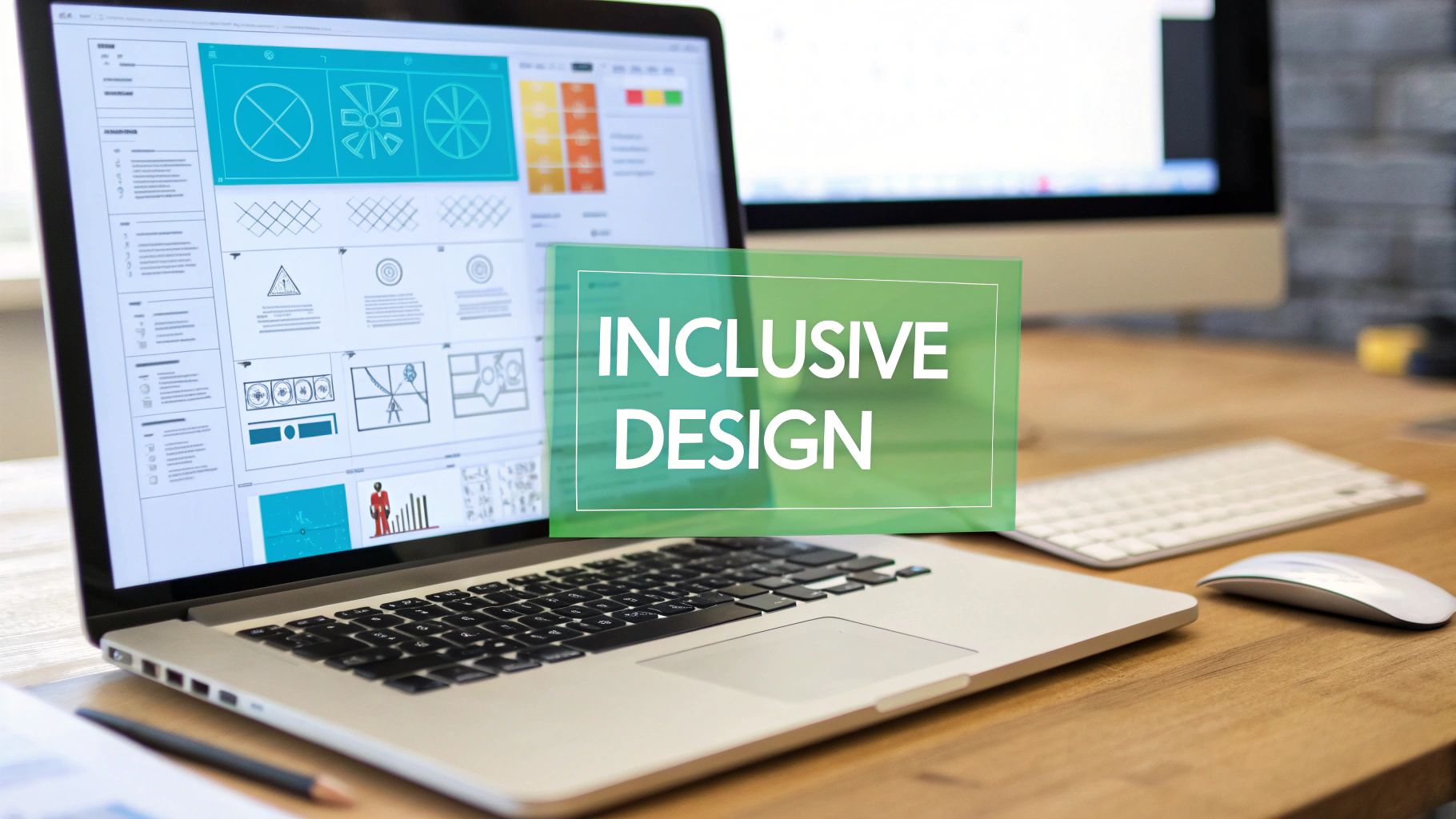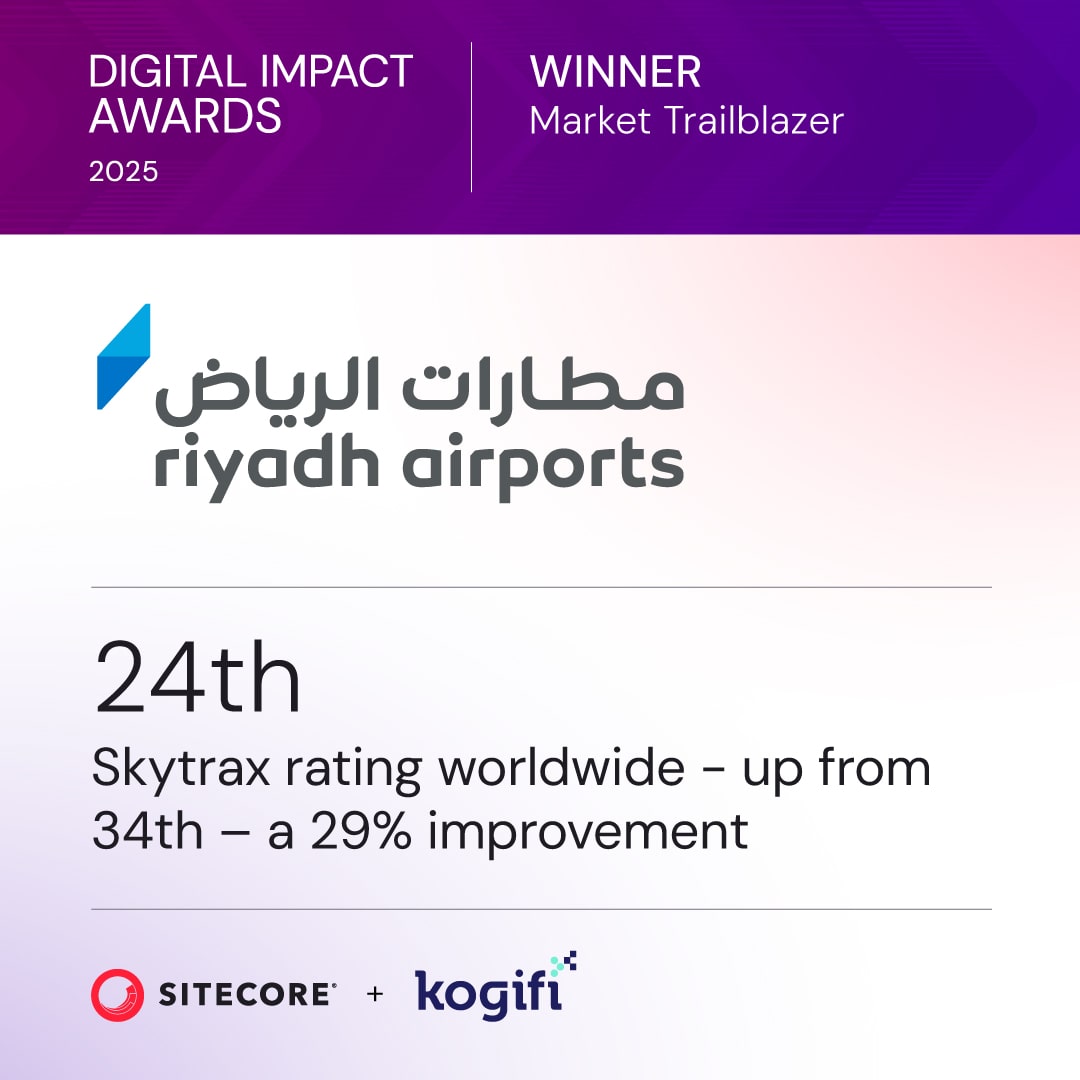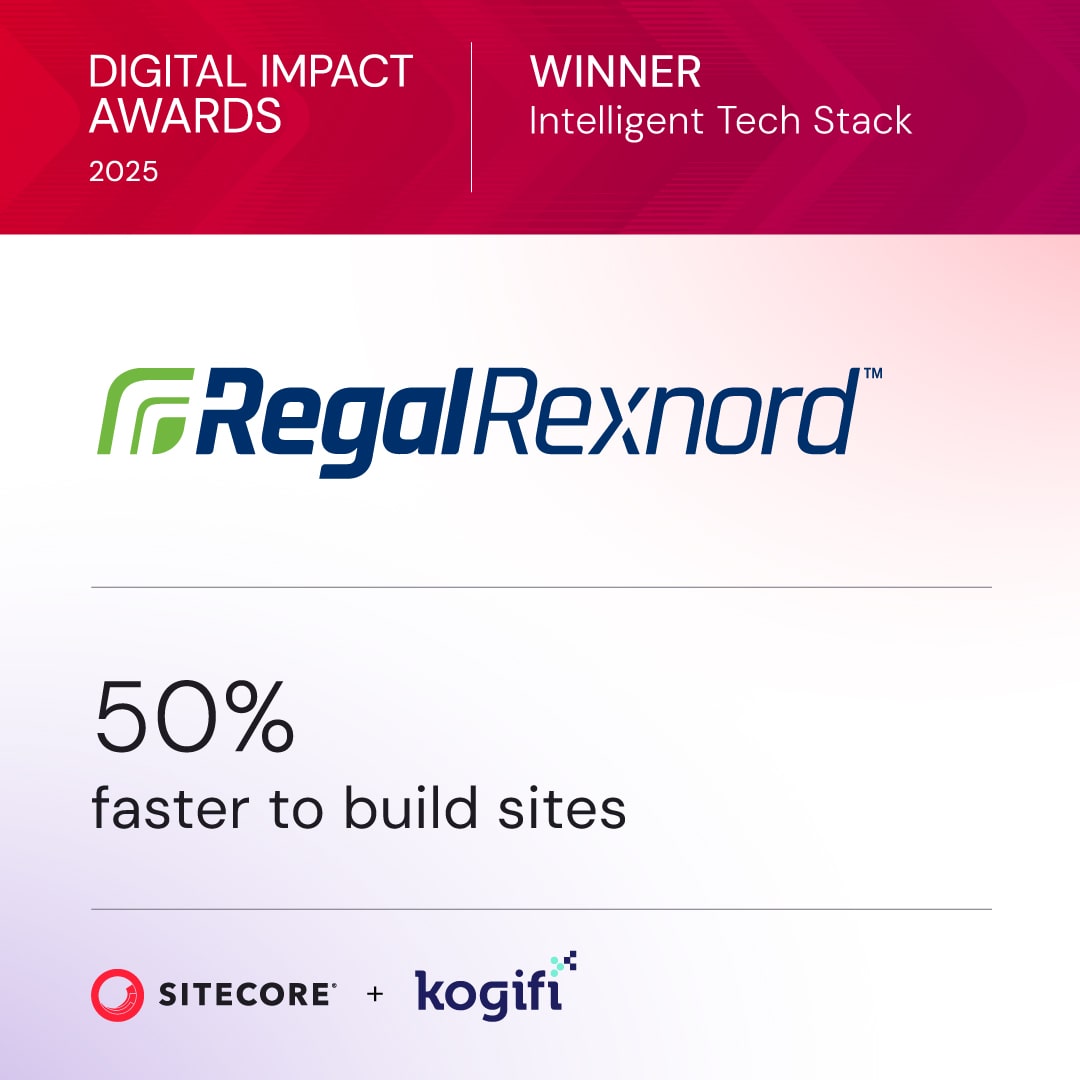Keeping your Sitecore system secure is critical to protect against vulnerabilities and ensure compliance. Here's why security patching is essential:
- Prevents Vulnerabilities: Shields your system from known threats.
- Maintains Compliance: Keeps you aligned with industry standards.
- Improves Performance: Boosts system stability and reliability.
- Saves Costs: Avoids expensive breaches and downtime.
- Secures Integrations: Protects third-party connections.
Key Steps to Apply Security Patches
-
Prepare Your System:
- Review security tools, modules, and configurations.
- Verify user roles and permissions.
- Back up databases, configuration files, custom code, and media libraries.
-
Download and Test Patches:
- Obtain patches from the Sitecore Developer Portal.
- Test thoroughly in a staging environment before deployment.
-
Deploy to Production:
- Schedule updates during off-peak hours.
- Use a rolling or canary deployment strategy for multi-server setups.
- Monitor logs and system performance during and after deployment.
-
Post-Patch Checks:
- Verify installation success via logs, admin interface, and security scans.
- Monitor for issues like failed logins or performance dips.
-
Plan Regular Updates:
- Apply security patches monthly.
- Conduct regular vulnerability scans and configuration audits.
How to Install Sitecore Hotfix Package? | Sitecore 9 Tutorials

Pre-Patch Setup Steps
Before applying security patches, it's crucial to prepare your system to reduce potential risks and ensure a smooth upgrade process.
System Review
Thoroughly reviewing your system helps identify vulnerabilities and avoid unexpected issues. Here's a breakdown of key areas to examine:
| Review Component | Key Actions | Purpose |
|---|---|---|
| Security Tools | Use the Sitecore Security Hardening Guide | Pinpoint configuration weaknesses |
| Module Status | Audit installed modules and their versions | Avoid compatibility problems |
| Configuration Files | Check custom and third-party configurations | Spot potential conflicts |
| Access Controls | Verify user roles and permissions | Ensure only authorized access |
Additionally, review how sensitive data is stored. This includes connection strings, API keys, and encryption keys. Enable built-in security measures like request validation and anti-CSRF tokens to strengthen your defenses.
Once the system review is complete, make sure to secure full backups of your environment before moving forward.
Backup Requirements
Backing up your system is a non-negotiable step to safeguard your data and maintain business continuity. Here's what you need to back up:
- Databases: Create secure copies of the Core, Master, and Web databases.
- Configuration Files: Include all custom and system configuration files.
- Custom Code: Save source code repositories and deployed assemblies.
- Media Libraries: Back up media assets along with their metadata.
- Server Settings: Preserve IIS configurations and operating system parameters.
To ensure your backups are reliable, use these verification methods:
| Verification Method | Description |
|---|---|
| Checksum Validation | Confirm the integrity of backup files. |
| Test Restores | Perform test restorations to verify usability. |
| Documentation | Record the system's state and settings. |
| Version Control | Track changes in configurations. |
Taking these steps will give you confidence that your system is ready for the patching process, minimizing downtime and preventing data loss.
Security Patch Installation
Applying security patches systematically is essential to reduce risks and maintain the stability of your Sitecore environment.
Patch Download and Setup
Start by downloading the latest security patches from the official Sitecore Developer Portal. Make sure the patch is compatible with your specific Sitecore version to avoid potential issues.
| Setup Phase | Critical Actions | Verification Steps |
|---|---|---|
| Download | Obtain patches from the official portal | Check file signatures for validity |
| Version Check | Confirm compatibility with your version | Ensure alignment with installed version |
| File Review | Inspect patch contents | Inventory all included files |
| Documentation | Read provided README files | Identify any special instructions |
Keep an inventory of the modified files for future troubleshooting or audits. Once the patch files are ready, test them thoroughly in your staging environment before moving forward.
Test Environment Checks
Your test environment should replicate your production setup as closely as possible. Record performance metrics and evaluate the functionality, security, and integration of your system. This ensures the patch won’t introduce unexpected issues when deployed in production.
Production Deployment
After validating the patch in your test environment, it’s time to deploy it to production. In multi-server setups, use a rolling deployment strategy to maintain system availability during the update.
| Deployment Phase | Key Considerations |
|---|---|
| Timing | Schedule updates during off-peak hours |
| Communication | Notify stakeholders about maintenance plans |
| Monitoring | Track system performance during deployment |
| Rollback Plan | Have recovery procedures ready if needed |
During and after deployment, monitor system logs closely to catch any issues early. Focus on areas directly impacted by the patch. Use real-time monitoring tools with synthetic transactions and set up alerts for critical errors or unusual activity, especially for components modified by the update.
For critical systems, a canary deployment approach can be helpful. This involves gradually increasing traffic to the updated environment as stability is confirmed. It’s a cautious way to ensure the patch performs as expected while minimizing potential disruptions to your services.
sbb-itb-91124b2
Post-Patch Steps
Once the patch is deployed, the next crucial step is to verify its success by conducting thorough checks and maintaining consistent monitoring.
Security Check Results
Start by leveraging Sitecore's built-in monitoring and auditing tools to confirm a successful patch installation. Here's a quick guide to key areas you should evaluate:
| Verification Area | Key Checks | Success Indicators |
|---|---|---|
| System Logs | Look for patch installation entries | Clear success messages in logs |
| Admin Interface | Confirm updated version | Correct patch version displayed |
| Security Scans | Conduct vulnerability assessments | No critical vulnerabilities detected |
| Performance Metrics | Assess system response times | Response times remain within normal thresholds |
To enhance your system’s security posture, take these additional steps:
- Enable request validation and anti-CSRF tokens.
- Encrypt sensitive configuration files.
- Limit administrative access to authorized personnel only.
Keep an eye out for any red flags, such as:
- Failed login attempts.
- Unusual system behavior.
- Slower response times or performance dips.
- Configuration conflicts that may arise post-patch.
Once you’ve ensured the patch is functioning as intended, it’s time to focus on planning your next updates.
Update Schedule Planning
After completing your security checks, it’s essential to establish a regular update schedule to maintain a secure and stable system.
| Update Type | Frequency | Key Activities |
|---|---|---|
| Security Patches | Monthly | Review and deploy the latest versions |
| Vulnerability Scans | Bi-weekly | Perform detailed security scans |
| Configuration Audits | Quarterly | Review system settings and user access |
| Performance Reviews | Weekly | Monitor system health and performance |
Round-the-clock monitoring is vital for:
- Detecting threats in real-time.
- Responding to incidents immediately.
- Proactively managing security risks.
- Optimizing overall system performance.
For organizations seeking expert support, partnering with a provider like Kogifi can be a game-changer. They offer tailored 24/7 monitoring and support services specifically designed for Sitecore environments.
To ensure everything runs smoothly, document all patch-related activities using the U.S. date format (MM/DD/YYYY). Keep a detailed record of:
- Installation steps and procedures.
- Results from system tests.
- Security scan reports.
- Resolutions for any issues encountered.
Automated monitoring tools can simplify this process by tracking system activity, identifying anomalies, and generating detailed reports. These tools are invaluable for maintaining security compliance and ensuring your system stays protected over time.
Common Patch Issues
Applying Sitecore security patches often comes with its own set of challenges, each requiring careful attention and structured solutions.
Config File Conflicts
One common hurdle is dealing with configuration file conflicts. These occur when patch updates clash with custom settings or environment-specific configurations.
| Conflict Type | Impact | Resolution Strategy |
|---|---|---|
| Custom Pipeline Processors | Custom functionality breaks due to processor changes | Use separate include files for custom processors |
| Connection Strings | Database connections fail critically | Leverage environment variables with config transforms |
| Security Settings | Authentication or authorization issues arise | Layer security settings using patch files |
To keep configurations stable across environments, consider these steps:
- Document Current State: Before applying patches, create a detailed inventory of all custom configurations.
- Leverage Configuration Layers: Use Sitecore's layered configuration approach to avoid directly modifying core files.
- Use Version Control: Store all configuration files in a version-controlled system to track changes and enable rollbacks if needed.
Once configuration conflicts are addressed, the next challenge is ensuring third-party modules remain functional after updates.
Module Update Requirements
Security patches can sometimes disrupt the compatibility of third-party modules, making it essential to plan and test thoroughly before deployment. Here's how to approach module updates:
| Update Phase | Key Actions | Success Criteria |
|---|---|---|
| Pre-Update Review | Document all installed modules and review vendor guidance | A complete inventory of modules and versions |
| Compatibility Testing | Test each module in a staging environment | No errors or functionality breaks |
| Production Deployment | Roll out updates in stages with active monitoring | All modules function as expected post-update |
For smooth module management:
- Keep an Updated Inventory: Maintain a current list of all modules and their versions.
- Stay Alert for Vendor Updates: Subscribe to vendor notifications to stay informed about updates or patches.
- Test in Staging: Always verify module compatibility in a staging environment that mirrors production as closely as possible.
Using tools like the Sitecore Configuration Validator can simplify conflict detection and make the update process more efficient. If you encounter significant challenges, reaching out to specialized Sitecore experts - such as those at Kogifi - can provide the guidance needed to resolve complex compatibility issues while minimizing risks.
Summary
Develop a structured approach to Sitecore security patching that ensures both robust protection and system reliability. Keep detailed logs that track patch application dates, configuration updates, performance benchmarks, scan outcomes, and any resolved issues.
Next Steps
After completing the initial preparation and verification phases, it's time to implement a proactive maintenance plan. Regular patching cycles can help identify vulnerabilities up to 45% faster.
Here’s what to focus on:
- Perform monthly security assessments to identify and address potential risks.
- Keep an eye on Sitecore security advisories for the latest updates and recommendations.
- Run security scans to confirm that patches are properly applied and functioning as intended.
For enhanced protection, consider professional support. Services like those offered by Kogifi - ranging from security audits to platform updates and 24/7 monitoring - can help ensure your Sitecore implementation remains secure and running smoothly.
FAQs
What happens if I don’t regularly apply security patches to my Sitecore system?
Failing to keep your Sitecore system updated with the latest security patches can expose your platform to serious risks. These risks include data breaches, unauthorized access, and system outages caused by hackers exploiting known vulnerabilities. Unpatched systems are a common target for cybercriminals, making regular updates essential to protect your data and ensure compliance with security standards.
On top of that, skipping patches can lead to performance hiccups or compatibility issues as Sitecore continues to evolve. Keeping your system updated not only helps it run smoothly but also shields it from new and emerging threats.
How do I ensure third-party modules stay compatible after installing a Sitecore security patch?
To ensure third-party modules remain compatible after applying a Sitecore security patch, start by carefully reviewing the patch's release notes and accompanying documentation. These resources often outline changes that could affect integrations or customizations, giving you a heads-up on potential issues.
Before rolling out the patch, test it thoroughly in a staging or development environment that closely mirrors your production setup. This precaution lets you spot and address any compatibility challenges without risking disruptions on your live site. If you encounter problems, reach out to the module's provider for guidance or necessary updates.
Finally, always perform a complete system backup before applying the patch. This step provides a safety net, allowing you to revert to the previous state if something goes wrong. Conducting regular audits of your Sitecore environment can also help you catch potential compatibility issues early on.
What should I do if I face conflicts in configuration files while applying a Sitecore security patch?
If you run into configuration file conflicts during the Sitecore patching process, the first step is to pinpoint the files causing the issue. Take a close look at the conflicting files, comparing them with both the original Sitecore files and the patch files. This will help you identify exactly where the differences lie.
When resolving the conflict, carefully merge the changes while making sure that all essential settings from both the patch and your custom configurations are retained. Before making any modifications, always create a backup of your configuration files to safeguard your work. To minimize risks, test the patched environment in a staging or development setup before rolling it out in production. This extra step can save you from unexpected problems down the road.