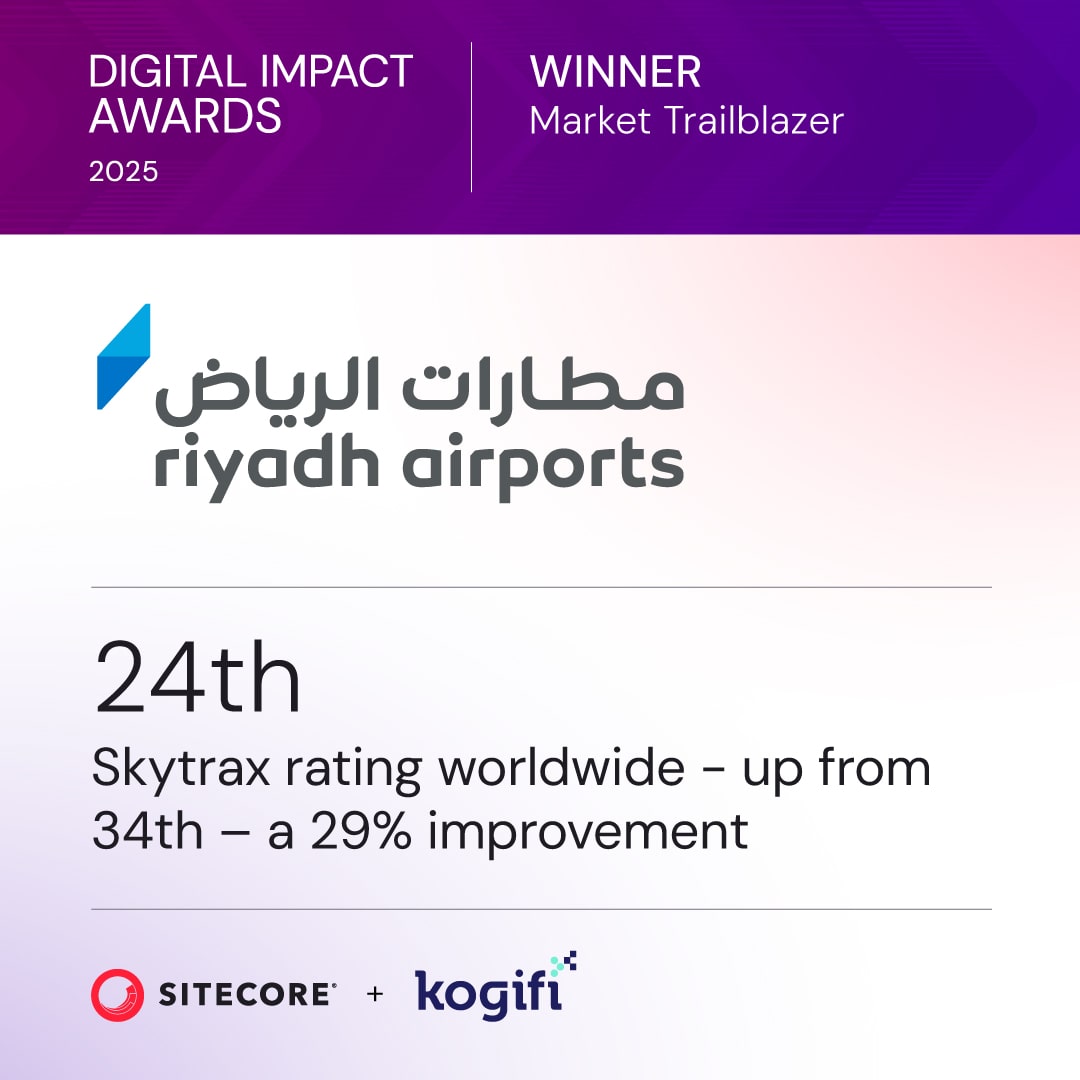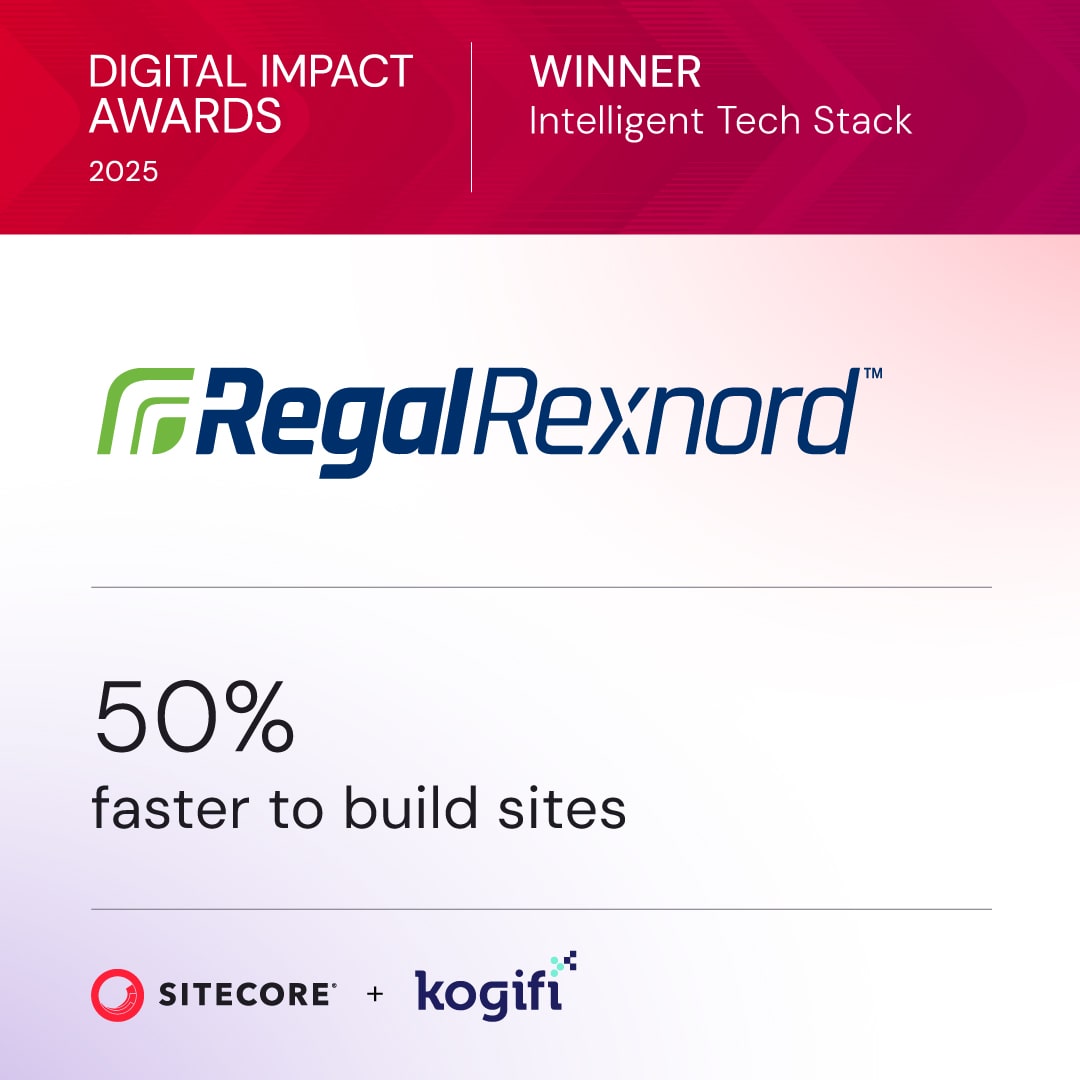Sitecore performance issues can hurt engagement, conversions, and revenue. For example, Toyota Australia improved their setup and saw a 25% boost in conversions. Here’s how you can optimize your Sitecore platform for faster load times, better scalability, and stable performance:
- Set Up Strong Server Infrastructure: Use modern hardware, allocate sufficient RAM, and configure 64-bit application pools.
- Implement Caching: Optimize data, item, and HTML caches. Monitor and adjust sizes based on usage.
- Optimize Database Performance: Update indexes, split databases, and fix slow queries for faster response times.
- Improve Front-End Speed: Minify CSS/JavaScript, use WebP images, and enable persistent connections.
- Build Modular Components: Create reusable, low-coupling modules to reduce redundant code.
- Integrate with Other Systems: Streamline data exchange with tailored settings and caching layers.
- Adopt Headless Architecture: Use Sitecore XM Cloud, GraphQL, and edge caching for faster content delivery.
- Track Performance Daily: Monitor metrics like cache hit rates and SQL response times to catch issues early.
Quick Performance Snapshot:
| Area | Key Tip | Example Impact |
|---|---|---|
| Server Setup | Use 64-bit pools, allocate RAM | Reduces memory issues |
| Caching | Adjust sizes, enable HTML cache | Cuts load times significantly |
| Database | Optimize indexes, queries | Speeds up content delivery |
| Front-End | Minify assets, compress images | Improves user experience |
| Headless | Adopt XM Cloud, GraphQL | Faster, scalable delivery |
Performance optimization isn’t a one-time task - it’s an ongoing process. Start with these steps to ensure your Sitecore platform runs efficiently and delivers great user experiences.
Performance Testing: Monitoring & Diagnosing Issues | cms
1. Set Up Strong Server Infrastructure
A well-structured server setup is key to ensuring Sitecore runs smoothly. Proper hardware, operating system, and application pool configurations can help avoid bottlenecks and support scalability. Let’s break it down.
Choose the Right Hardware
The hardware you choose determines how well your system handles user traffic and delivers content. Here are the minimum and recommended specifications:
| Component | Minimum Requirement | Recommended |
|---|---|---|
| CPU Cores | 4 cores | 8+ cores |
| RAM | 4GB for w3wp.exe process | 8GB+ for high-volume sites |
If your Sitecore implementation manages over 20,000 item versions, make sure to allocate at least 4GB of RAM to the w3wp.exe process. This allocation helps maintain smooth content delivery and reduces the risk of memory-related issues.
Install Current OS Versions
Using supported operating systems improves both performance and security. Here’s a quick guide:
| Operating System | Status |
|---|---|
| Windows Server 2022 | Fully Supported |
| Windows Server 2019 | Fully Supported |
| Windows 11 (64-bit) | Supported |
| Windows 10 Pro (64-bit) | Supported |
"64 bit application pool mode is highly recommended. This allows you to allocate more memory to the application."
- Sitecore Support Team Members
Set Up Application Pools
Proper application pool configuration is critical for maintaining system stability. Here’s what to focus on:
-
Enable 64-bit Mode
Set application pools to run in 64-bit mode. This setup allows the application to use more memory, reducing resource limitations. -
Monitor Restarts
Keep an eye on application restarts through Sitecore logs. Common triggers include:- Scheduled recycling
- Critical file changes
- Stack overflow errors
- Worker thread deadlocks
-
Fine-Tune Pool Settings
Adjust recycling intervals and worker thread limits based on your site traffic. For diagnosing hard crashes, tools like WinDbg can help analyze crash dumps.
Regularly reviewing application pool performance ensures that issues are caught early, preventing disruptions to the user experience. If you notice frequent restarts, investigate and resolve them promptly to keep your system running efficiently.
2. Set Up Caching Systems
After establishing a strong server setup, implementing an effective caching strategy can significantly reduce load times and ease system demands. Let’s break down some key practices to optimize caching in Sitecore.
Set Data and Item Cache Sizes
The size of your cache directly impacts both memory usage and overall performance. Below are the recommended starting cache sizes for various Sitecore roles:
| Role | Cache Type | Initial Size |
|---|---|---|
| Content Delivery | Prefetch (web database) | 1,000 MB |
| Content Delivery | Data (web database) | 1,000 MB |
| Content Delivery | Item (web database) | 1,000 MB |
| Content Management | Prefetch (master) | 1,000 MB |
| Content Management | Data (master) | 1,000 MB |
| Content Management | Item (master) | 1,000 MB |
Adjust these sizes based on usage: if cache use exceeds 80%, increase it by 25%; if it stays below 50%, lower it by 25%.
Add HTML Caching
HTML caching in Sitecore focuses on caching individual renderings rather than entire pages. This approach offers more precise control over what gets cached. Starting with version 10.1, Sitecore introduced the "Clear on content update" feature, which avoids clearing the entire HTML cache during publishing.
Key steps for HTML caching include:
- Enabling cache key indexing
- Configuring cache settings for specific renderings
- Creating custom caching for strongly-typed data
"Utilizing caching improves Sitecore performance and there are plenty of posts on this topic." – Neil Killen
Track Cache Performance
Use Sitecore's built-in tools to monitor your caching system. For example, you can access /sitecore/admin/cache.aspx to get detailed insights. Content Delivery servers also log cache status reports every 10 minutes in the App_Data\diagnostics\health_monitor folder.
Here’s what to watch for:
- Cache eviction warnings in logs
- Changes in cache deltas
- Rendering statistics
- Duplicate entries in the HTML cache
For deeper insights, simulate user traffic with tools like JMeter while observing cache behavior.
Next, we’ll dive into database performance strategies to further streamline Sitecore operations.
3. Speed Up Database Performance
Database performance is critical for maintaining Sitecore's speed and responsiveness. Here are some effective ways to optimize it.
Update Database Indexes
Managing database indexes properly ensures faster query performance. Sitecore offers several index update strategies that can be combined for better results.
Here’s a quick guide to recommended combinations:
| Primary Strategy | Compatible Strategies | Best Use Case |
|---|---|---|
| OnPublishEndAsync | RebuildAfterFullPublish, RemoteRebuild | Ideal for content-heavy sites with frequent updates |
| IntervalAsynchronous | RebuildAfterFullPublish, RemoteRebuild | Works well for sites with scheduled content updates |
| Synchronous | RemoteRebuild only | Best suited for development environments |
| Manual | None | For controlled update scenarios |
For instance, if you frequently use BulkUpdateContext, asynchronous update strategies are a better choice to maintain performance and ensure index consistency.
To fine-tune performance:
- Limit the number of update strategies per index to three or fewer.
- Enable the EventQueue in distributed setups.
- Regularly check the CrawlingLog file for issues.
- Set the
ContentSearch.FullRebuildItemCountThresholdhigher than your typical content volume to avoid unnecessary full rebuilds.
Once your indexes are optimized, consider splitting databases to further distribute the load.
Split Content Databases
Separating databases can help balance the load and improve performance. A common approach is to keep the master and web databases on separate SQL Server instances, ensuring they remain on the same network.
When splitting databases, keep these points in mind:
- Perform regular maintenance for each database.
- Use the database cleanup tool to remove unneeded data.
- Rebuild indexes after significant content changes.
- Monitor network latency between database servers.
After addressing database distribution, the next step is to tackle slow queries.
Fix Slow Database Queries
Slow queries can drag down performance, but they can be identified and resolved with proper monitoring and adjustments.
Focus on these performance indicators:
- Application restarts logged in Sitecore files.
- Windows performance counters.
- Sitecore caching metrics.
- Database response times during peak traffic.
To improve query performance:
- Load Testing: Regularly run load tests to identify bottlenecks.
- Query Optimization: Review and refine underperforming queries, especially custom code that bypasses Sitecore's built-in optimizations.
- Regular Maintenance: Schedule database upkeep during off-peak hours. This includes rebuilding indexes, updating statistics, and clearing outdated data.
4. Improve Front-End Speed
After optimizing server performance and caching, fine-tuning the front end can make user interactions faster and smoother. Front-end performance plays a big role in how users experience your site and how search engines rank it. By optimizing the client-side elements of your Sitecore implementation, you can cut down page load times and enhance overall site efficiency.
Reduce CSS and JavaScript Size
Smaller front-end assets mean quicker load times. Sitecore's SXA Asset Optimizer offers built-in tools to combine and minimize CSS and JavaScript files. Ideally, keep external CSS files under 40 KB after minification. Tools like UglifyJS or Closure Compiler can further shrink JavaScript file sizes.
Here are a few steps to streamline your assets:
- Enable Gzip compression on your web server.
- Add lazy loading for nonessential resources.
- Use the
asyncordeferattributes for JavaScript files. - Break down large CSS files into smaller, component-specific modules.
Once that's done, focus on optimizing your images for even faster loading.
Speed Up Image Loading
Image optimization is key to reducing load times without sacrificing quality. Use Dianoga to compress images, which can shrink file sizes by 8–70%. For best results:
- Switch to WebP or JPEG XL for photos, reducing size by 25–34% compared to JPEG.
- Use WebP or AVIF for graphics, cutting size by 26% compared to PNG.
- Convert animations to WebP, achieving a 30–50% reduction compared to GIF.
"Dianoga ensures that your site is always serving fully optimised media library images even if you are using Sitecore's dynamic resizing features." – kamsar
Remember, even a one-second delay in page load time can lead to a 7% drop in conversions.
Use Persistent Connections
Persistent connections, or HTTP keep-alive, can reduce server load and speed up page loads by keeping TCP connections open for multiple requests. Configure your server with these settings:
- MaxKeepAliveRequests: 60 (maximum requests per connection)
- KeepAliveTimeout: 3 seconds (time the server waits for a new request)
- Connection Header: keep-alive
For Apache servers, add this to your .htaccess file:
<IfModule mod_headers.c>
Header set Connection keep-alive
</IfModule>
You can check the status of keep-alive connections using website speed tests. Look for "Connection: keep-alive" in the response headers.
sbb-itb-91124b2
5. Build Modular Components
Once you've improved front-end speed, modular design takes performance a step further. By breaking your Sitecore application into independent, reusable modules, you reduce redundant code and simplify maintenance. This approach enhances both performance and scalability, complementing earlier backend and front-end improvements.
Create Reusable Parts
A financial services company cut content authoring time by 40% by using reusable components. They developed modular elements like hero banners and product listings, allowing content authors to quickly assemble pages.
Here’s how you can create reusable components effectively:
- Use partial designs for consistent outer sections.
- Create snippets for static, repeatable content.
- Implement unassigned datasources to support flexible rendering options.
- Maintain consistent naming conventions across all modules.
"Create components that are reusable across pages to promote consistency and reduce redundancy."
– Mostafa Hanafi, Program Manager, Konabos
Limit JavaScript Renderings
JavaScript renderings can put a strain on server resources. To optimize these components:
- Use React Hooks for managing independent states.
- Leverage Context API or Redux for shared state management.
- Opt for Sitecore JSS to enable JSON-based renderings.
Keeping each component focused on a single responsibility makes troubleshooting and maintenance easier.
"Each component has a single responsibility, making troubleshooting easier"
Combine Similar Components
Merging related components reduces server requests and simplifies maintenance, making your system more flexible. When combining components, follow these best practices:
- Ensure high cohesion within each module.
- Keep low coupling between different modules.
- Use automated testing to validate each component.
- Provide clear extension points for content editors.
"A common platform will enable us to respond more quickly to unpredictable developments, for example in the channels through which consumers and businesses contact us"
6. Connect Sitecore With Other Systems

Integrating Sitecore with other platforms helps ensure smooth data exchange and improves overall system performance.
Check System Design
Optimize system design to avoid unnecessary queries and enhance performance:
- Index only critical fields, like relative URLs, to cut down on redundant queries.
- Use Content Search LINQ pagination to limit data retrieval.
- Select only the required fields through the Content Search API.
- Implement edge caching to reduce API calls and lower latency.
"Sitecore integration involves connecting the Sitecore platform with various systems and tools within your organization to create a unified, efficient, and scalable digital environment." - SmartOSC
Tailor these strategies to your business objectives to ensure integrations improve overall efficiency.
Match Settings to Business Goals
Set up integrations to meet your business needs while keeping performance in check:
- Use ISR (Incremental Static Regeneration) for dynamic content updates.
- Opt for component-level data fetching to enable focused integrations.
- Set up progressive loading with GraphQL to handle real-time updates effectively.
A multi-layer caching approach can further stabilize performance:
| Layer | Purpose | Refresh Strategy |
|---|---|---|
| Application Cache | Store static data | Set TTL for periodic refresh |
| Edge Cache | Manage CDN-level caching | Invalidate cache on data changes |
| API Response Cache | Minimize external calls | Use Cache-Control headers |
Schedule Regular Checks
Keep an eye on Sitecore and Content Hub logs, monitor Azure Service Bus messages, and track API usage and rate limits. This ongoing oversight ensures your integrations stay aligned with performance goals and business needs.
7. Use Headless Architecture
Sitecore's headless architecture improves performance and scalability by separating content delivery from backend limitations. By using the right tools, leveraging cloud capabilities, and planning resources effectively, you can make the most of this approach.
This setup works hand-in-hand with earlier performance improvements, focusing on delivering content more efficiently.
Choose the Right Headless Tools
Headless architecture eliminates the restrictions of traditional CMS systems by enabling direct content delivery. To get the best results:
- GraphQL: Streamlines data querying for faster responses.
- Persisted Queries: Cuts down on duplicate requests, improving efficiency.
- HTTP/2: Speeds up loading times and supports multiplexing.
- Edge Caching: Reduces latency by caching content closer to users.
Integrate Sitecore XM Cloud

Sitecore XM Cloud provides a robust, marketer-friendly platform for headless architecture.
| Feature | Performance Advantage |
|---|---|
| Edge Delivery | Faster content delivery with minimal delays. |
| GitOps Support | Simplifies deployment and version control. |
| Container-based Development | Optimizes resource usage. |
| API-first Architecture | Enhances integration with other systems. |
"XM Cloud combines the advantages of both worlds. Building new web experiences based on headless architecture using modern frontend frameworks for a faster time to market. But still giving Marketers the freedom to design the frontend experience utilizing the page layouting functionalities." - Sitecore
Plan Resources Effectively
1. Technical Expertise
Your team should have skills in:
- Front-end frameworks like Next.js or ASP.NET Core.
- API integration using GraphQL.
- Cloud deployment and container orchestration.
2. Infrastructure Planning
Prepare for content delivery networks, edge computing, backups, and performance monitoring.
3. Continuous Improvement
Keep optimizing by:
- Running regular Lighthouse audits.
- Converting images to WebP for better performance.
- Refining caching strategies.
- Monitoring key performance metrics.
The headless CMS market is on the rise, with projections showing growth from $750 million in 2022 to $5.5 billion by 2032.
8. Track Performance Daily
Daily performance monitoring is key to keeping your system running smoothly. It helps catch potential issues early, ensuring users don’t experience disruptions. This step builds on server, caching, and database improvements to maintain long-term efficiency.
Set Performance Goals
Define clear, measurable targets to assess system health effectively:
| Metric Category | Key Indicators | Target Range |
|---|---|---|
| Server Health | % Time in GC | < 5% |
| Cache Performance | Cache Hit Rate | > 85% |
| Database | SQL Response Time | < 15ms |
| Application | Requests per Second | Site-specific |
Add Automatic Testing
Automated tools can simplify tracking critical performance metrics. These tools help monitor:
- Windows performance data
- Sitecore caching activity
- Application health
- Database response times
- Cache hit/miss rates
- Data.PhysicalReads frequency
- Application restart occurrences
- Request execution durations
Regular System Reviews
Incorporate regular checks to ensure your system stays in top shape. Use this maintenance checklist:
- Examine Sitecore logs and cache usage
- Monitor rendering performance
- Review cache size configurations
- Assess database index health
- Remove outdated content versions
- Profile overall solution performance
- Address code inefficiencies
Tools like the Sitecore Debugger and Pipeline Profiler can help pinpoint slow components and processes consuming excessive time. Implementing output caching can significantly improve performance, boosting throughput by 2.5 times and cutting SQL Server response times to 15ms.
Staying proactive with daily monitoring and regular reviews ensures your Sitecore implementation continues performing at its best, even as demands evolve.
Conclusion
Use these eight strategies to keep your Sitecore platform running at its best. Tackling both the technical setup and content delivery can lead to clear, measurable improvements in key performance areas.
For example, research shows that adding just 100KB of JavaScript can increase mobile load times by around 350ms. On the other hand, caching API routes can slash response times by 40-80%. These technical tweaks can directly boost business performance.
Here’s a snapshot of the potential benefits:
| Optimization Area | Potential Impact |
|---|---|
| Image Optimization | Speeds up LCP (Largest Contentful Paint) and reduces CLS (Cumulative Layout Shift) issues |
| API Response Time | Cuts response times by 40-80% with proper caching |
| Video Content | Can increase conversion rates by up to 80% |
"Businesses compete based on digital experience, so empowering brands matters more than ever"
These examples highlight the importance of combining technical improvements with business-focused strategies. Regular updates and monitoring are essential to keep up with evolving digital needs.
One key area to focus on is media management. Improving how media files are handled can significantly reduce page load times, tackling one of the biggest culprits behind poor performance.
Remember, optimization isn’t a one-and-done task. It’s a continuous effort. As Eric Stine, COO of Sitecore, explains:
"Our enduring focus on simplifying how marketers work, providing greater flexibility to developers, and producing meaningful, measurable business outcomes is growing demand for our solutions"
FAQs
What are the advantages of using a headless architecture with Sitecore, and how does it boost performance?
Using a headless architecture with Sitecore offers several key advantages, particularly when it comes to performance. By separating the front-end (what users see) from the back-end (content management), developers can work independently on each layer, enabling faster updates and more flexibility. This approach allows you to use modern front-end frameworks like Next.js or React, which can significantly improve loading times and deliver smoother user experiences.
A headless setup also optimizes performance by enabling content reuse across multiple platforms, such as websites, mobile apps, or smart devices. It leverages APIs and caching mechanisms to reduce server load and minimize delays. Additionally, this architecture supports scalable delivery strategies, ensuring your digital experience can handle high traffic efficiently. Overall, a headless approach helps you create a faster, more adaptable, and future-ready Sitecore solution.
What are the best ways to monitor and track Sitecore performance for ongoing optimization?
To monitor and track Sitecore performance effectively, start by using its built-in monitoring tools to keep an eye on performance and system availability. These tools provide valuable insights into your platform's health and help identify areas for improvement.
You can also leverage diagnostic features like GraphQL query logging and performance tracking, which allow you to capture query timings and analyze resolver function performance. Additionally, enabling performance counters lets you visualize real-time data in tools like Windows Performance Monitor, offering a deeper understanding of your Sitecore Experience Commerce (XC) environment.
By regularly reviewing these metrics and addressing any bottlenecks, you can ensure your Sitecore platform remains optimized for speed, scalability, and reliability.
How can I integrate Sitecore with other systems while ensuring optimal performance?
To integrate Sitecore with other systems while maintaining high performance, focus on strategies that minimize system load and enhance efficiency.
Implement caching mechanisms to reduce server requests and improve response times by storing frequently accessed data. Optimize API routes by using caching headers, parallel processing, and query parameters for filtering and pagination. This ensures faster and more efficient data exchanges.
Additionally, consider leveraging Sitecore Experience Edge for scalable, high-performance content delivery via GraphQL APIs. Regularly optimize your database by cleaning up tables, rebuilding indexes, and ensuring all connected SQL databases are on the same network. By following these practices, you can achieve seamless system integration without compromising performance.