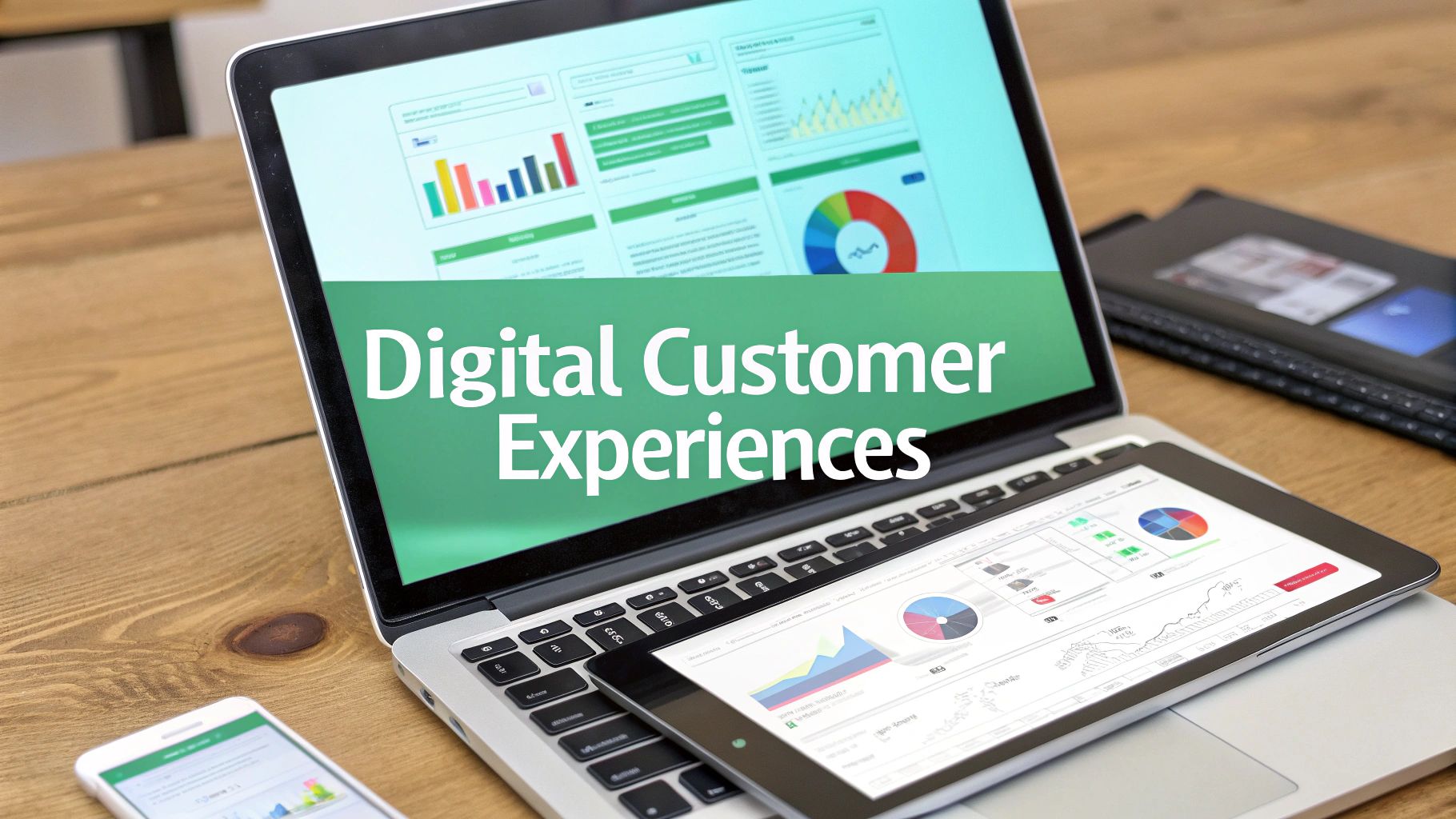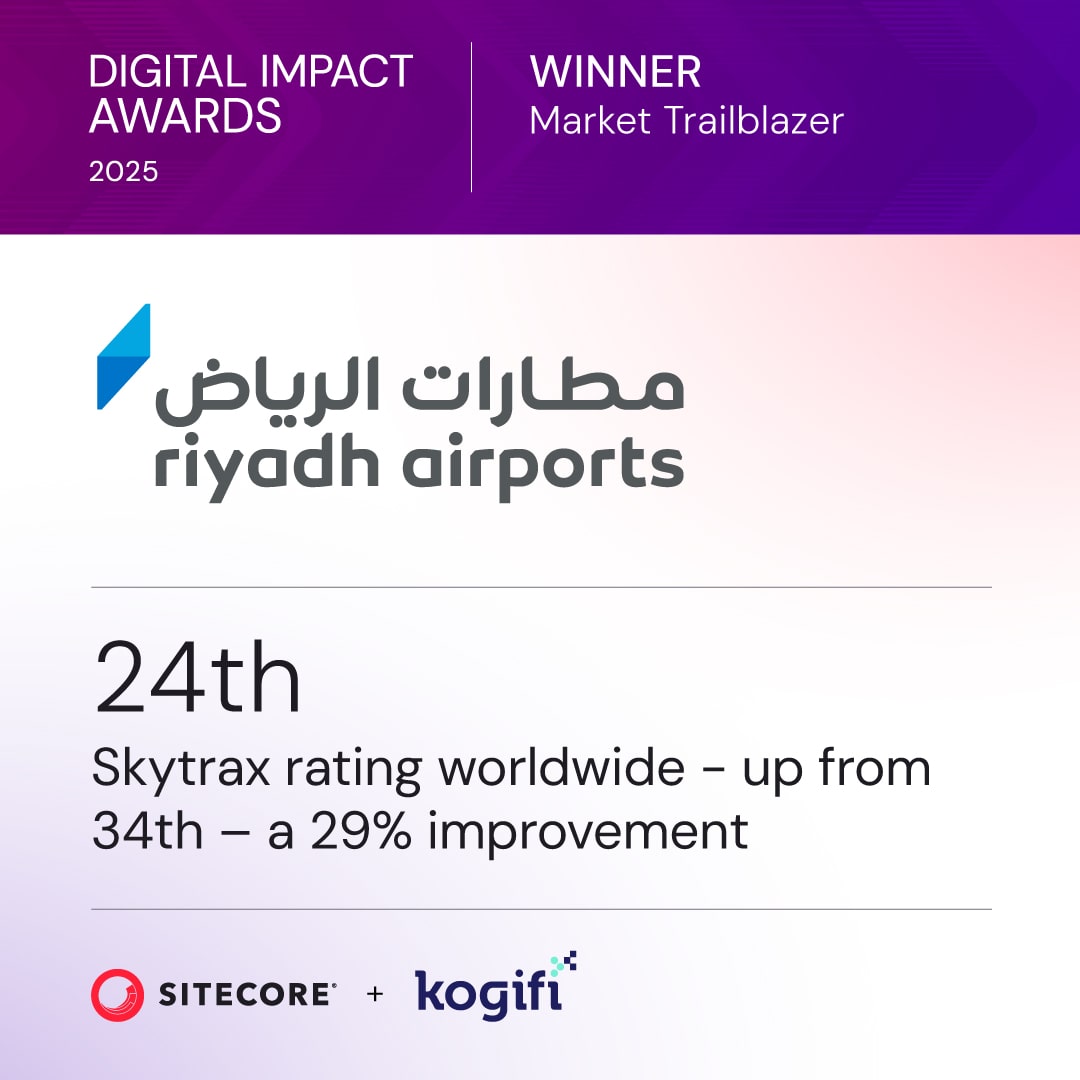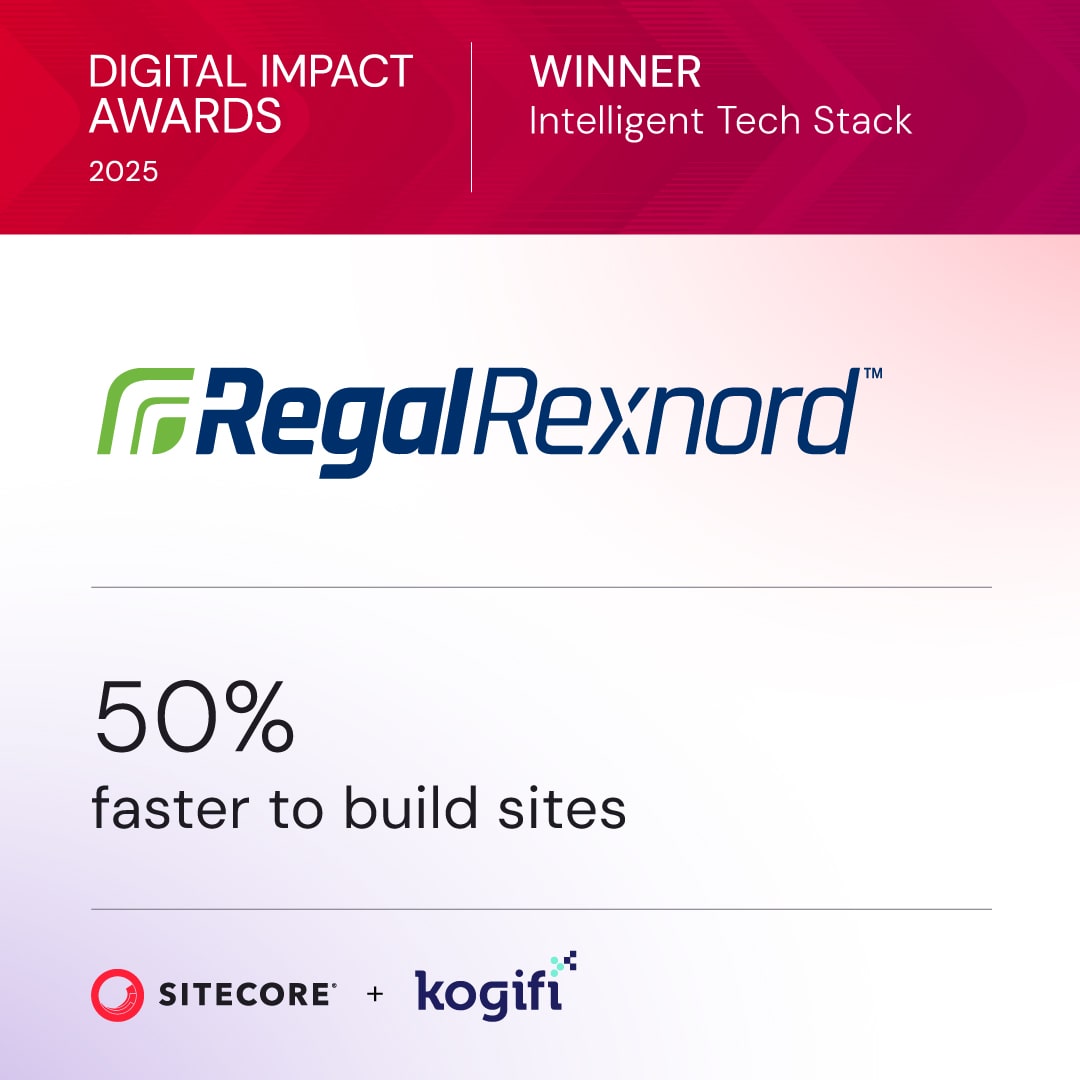Want to make your Sitecore website multilingual? Here's how:
- Add and manage languages: Easily set up predefined or custom languages like en-US or en-GB.
- Handle translations: Use translation workflows and connectors like Smartling to streamline the process.
- Set language fallbacks: Ensure users see alternate content if a translation is missing.
- Optimize for SEO: Add hreflang tags to guide search engines to the right language pages.
- Personalize by region: Use IP geolocation to show content tailored to visitors' locations.
- Build a language switcher: Let users change languages seamlessly with a dropdown or buttons.
Sitecore simplifies managing content for multiple languages and regions, helping you reach global audiences while maintaining a consistent brand experience. Ready to dive in? Let’s break it down step by step.
How to Add a New Language in Sitecore || Create Multilingual Website in Sitecore SXA

Setting Up Language Configurations in Sitecore
Getting the language settings right is the backbone of any successful multilingual Sitecore setup. Sitecore gives you control over languages at three levels - Sitecore, environment, and site - ensuring your content is tailored for different audiences while keeping everything consistent across your digital platforms.
Adding and Managing Languages
Sitecore supports a wide range of languages, and you can add predefined ones or create custom variants, including regional differences like en-US and en-GB.
To add a predefined language, head to the Content Editor and navigate to /sitecore/System/Languages. Right-click the Languages folder, choose Insert > Language, and select your desired language and country code from the list.
For custom languages or specific regional versions, follow the same steps but manually input the language and country/region code.
Once you've added the languages, you'll need to assign them to specific sites. Go to Sites settings and use the Languages tab to define which languages each site will support. This feature lets you customize language options for each site, ensuring they align with their target audiences.
In March 2025, David Ly introduced a dynamic language toggle in Sitecore XM Cloud using Next.js, GraphQL queries, and custom components. This setup ensures that users see only the languages with available translations.
Next, let’s tackle potential issues that can arise from these configurations.
Fixing Language and Content Conflicts
Once languages are added, resolving conflicts is critical to maintaining a smooth multilingual experience. These conflicts can cause issues like missing versions, incorrect URL resolutions, or confusion among content authors - especially in shared tree, split tree, or hybrid tree setups.
For example, in shared tree architectures, managing multiple language versions of a single content item can get tricky. You can avoid these conflicts by clearly defining roles and permissions for content authors.
URL resolution problems are another common issue, often occurring when Sitecore struggles to identify the correct language version. You can address this by overriding the default URL resolver or enabling the Enforce Version Presence setting.
For those using Sitecore SXA, the SXA Site Manager is a helpful tool for identifying and resolving conflicts. Shared host names and virtual folders between sites can cause subsites to get blocked by the main site. Adjusting configurations - like site name, environment, virtual folder, or host name - through the SXA Site Manager can resolve these issues.
If you notice shared fields not reindexing after publishing, uncomment the item:saved event in the Sitecore.Publishing.Service.config file. Be sure to test this thoroughly in a staging environment, as it could affect performance.
Configuring Primary Language and Region Settings
You can set primary language and region preferences at both the site and system levels. Use the language attribute in your <site> configuration to define the default language that visitors see on their first visit.
Mark Ursino explains how Sitecore handles language persistence:
"Default doesn't mean ALWAYS, default means first time you come, it's set to English. Once the user sets Spanish they are cookied and that's how it stays".
This means that while you can set a default language, Sitecore remembers user preferences through cookies, query strings, or language-specific URLs. For better SEO, embedding the language directly into the URL structure is recommended.
For XM Cloud implementations, you can manage language fallback settings on the Site Grouping item. The "Enable item language fallback" field ensures users don’t encounter blank pages or missing content when translations are incomplete.
To configure a system-wide fallback, set the DefaultCulture in the Sitecore.identityServer.Host.xml file. Additionally, you can patch site configurations or use PowerShell scripts to enable item fallback on the standard values of data templates.
Setting Up Content Translation Workflows
Once you've configured your languages, the next step is to establish workflows that automate the translation and publishing process. By integrating automation and translation memory systems, you can reduce manual effort by up to 40% and cut translation costs by 25%. Here's how to incorporate these tools into your workflow.
Setting Up Translation Connectors
Translation connectors act as a bridge between Sitecore and external translation services, automating what used to be a manual handoff. For example, the Smartling connector simplifies this process significantly.
To get started, install the connector module via the Sitecore Installation Wizard. After installation, configure profiles to specify which content requires translation, the target languages, and the corresponding Smartling projects.
Use the Source Path setting to assign translation profiles to specific content paths. This lets you create tailored workflows - for instance, expedited workflows for time-sensitive news and standard processes for evergreen content.
Pay close attention to the Callback Domain field during setup. This URL must be valid and accessible from the internet so Smartling can send translated content back to your Sitecore instance. Many implementations face issues here when internal URLs are mistakenly used.
Finally, configure target workflow states to ensure translated items automatically move to the appropriate approval stages once they return from translation. Be sure to test the connector to confirm proper authentication, callback URL functionality, and network accessibility.
Using Translation Memory
Once connectors are in place, Translation Memory (TM) ensures consistency and reduces costs by storing pairs of source and target phrases. TM systems only process new or updated content, avoiding redundant translations for phrases that have already been handled. For sites with recurring terminology, this can result in significant savings.
To maximize benefits, import any existing translations into your local TM. This allows you to leverage past work immediately. Keep in mind that importing new content will overwrite existing entries in the corresponding source and target languages.
Theresa Hein, Content Strategy and Localization Lead at Babbel, highlighted the value of integrating Smartcat's translation memory:
"Setting up the Smartcat integration has been one of our main use cases and workflows with Smartcat. It's led to significant quality and turnaround improvements for the translation of the Babbel magazine".
Translation memory systems like Smartcat automatically update in real time as your team makes edits, ensuring consistent translations across all languages. Configure your connectors to check the TM during translation, and routinely update the TM with reviewed and corrected translations to enhance accuracy over time.
Automating Translation Workflow Triggers
With connectors and TM systems in place, the final step is automating workflow triggers. Manual handoffs can slow things down and increase the risk of content being overlooked. Automation eliminates these issues by moving content into translation workflows based on specific triggers.
For instance, you can create a custom workflow state like "Ready for Translation" to initiate automatic processes. When an editor moves content to this state, webhooks can trigger translation workflows without requiring manual input.
Take a news article as an example: once it's created and edited, the editor moves it to "Ready for Translation." This action triggers automatic translation via webhooks and the GraphQL Management API. Once the translated content is ready, it moves to "Awaiting Approval" for a final review.
Middleware tools like Azure Functions can handle business logic between Sitecore and your translation services, addressing scenarios such as partial translations or quality checks. Additionally, Translation Management Systems (TMS) can streamline workflows further by automating content export and import.
The goal is to design workflows that match your publishing schedule - triggering immediate translations for breaking news while batching translations for less time-sensitive content to optimize costs.
Configuring Region-Specific Settings
Once you've set up automated translation workflows, the next step is to fine-tune region-specific settings. This ensures your content is not only translated but also tailored to meet local preferences and improve SEO. This involves adjusting technical SEO elements, applying localized formatting, and enabling geo-personalization for a more personalized user experience.
Setting Up Hreflang Tags for SEO
Hreflang tags are essential for helping search engines connect users to the correct language-specific pages, making them a cornerstone of multilingual SEO. As Google’s John Mueller puts it:
"TBH hreflang is one of the most complex aspects of SEO (if not the most complex one). Feels as easy as a meta-tag, but it gets really hard quickly."
Getting hreflang tags right is critical. A misstep here can harm your search rankings or even lead to duplicate content penalties. In Sitecore, you can add hreflang attributes directly into the HTML head section of your page templates using the rel="alternate" attribute. Be sure to include full URLs, enforce bidirectional linking, and include an "x-default" attribute for fallback content. Tools like Google Search Console can help you monitor these tags and catch issues early.
Formatting for en-US Localization
When localizing for a US audience, formatting details matter. Numbers should use periods as decimal points and commas for thousands (e.g., $1.50, 1,000). Dates should follow the MM/DD/YYYY format, and times should use the 12-hour clock with AM/PM indicators. Currency values must clearly display the dollar sign ($) before the amount (e.g., $100.00).
To achieve this in Sitecore, use JavaScript’s Intl.NumberFormat object to format numbers according to US conventions. Set the HTML lang attribute to "en-US" for consistency across your site. For e-commerce, make sure the currency is unmistakably identified, and consider offering conversion options for international users. Temperatures should appear in Fahrenheit, and measurements should default to imperial units, with metric conversions provided where necessary. Storing dates in ISO 8601 format and converting them for display ensures both accuracy and alignment with user expectations.
Setting Up Geo-Personalization
Sitecore’s IP Geolocation service allows you to deliver content tailored to a visitor’s location by using their IP address. To enable this feature, subscribe to the IP Geolocation service through the Sitecore Support portal. Then, configure your firewall to allow HTTPS access to geoIp-ces.cloud.sitecore.net and Discovery-ces.cloud.sitecore.net.
With geo-personalization, you can create highly targeted content. For example, visitors from California might see "Upcoming Sustainability Events in California", while others might see "Global Sustainability News." To implement this, open Sitecore’s Experience Editor, select the content block you want to personalize, click "Personalize", and set a condition like "Where visitor’s state equals California." Assign the appropriate content, then save and publish your changes.
You can also craft rules to display location-specific details like weather updates, nearby store locations, or region-specific regulations. Use Sitecore Analytics Testing Tools, such as the GeoIP tool, to simulate IP addresses and verify that your personalization works as intended. Additionally, consider creating personalization rules for major US regions - like the Northeast, Midwest, or West Coast - to better connect with local audiences while keeping the door open for global expansion.
sbb-itb-91124b2
Creating Language Fallback Strategies
In a multilingual setup, fallback configurations are essential for maintaining a seamless user experience. These strategies ensure that when content isn't available in the requested language, alternative language versions are displayed instead of leaving users with blank pages.
Setting Up Multi-Tier Fallbacks
Multi-tier fallback strategies allow Sitecore to prioritize languages in a specific order when content isn't available in the requested language. For instance, you can configure es-MX to fall back to es-ES, and then to en. Similarly, en-AU can fall back to en if localized content isn't ready.
To set this up in XM Cloud, navigate to the following path:
/sitecore/content/$tenant/$site/Settings/Site Grouping/$siteGrouping
Here, enable the "Enable item language fallback" field on the Site Grouping item.
This setup is especially useful for tailoring content regionally. For example, a Canadian French site (fr-CA) could fall back to standard French (fr) and then to English (en). You can take it a step further by applying field-specific fallback rules for more precise control.
Creating Field-Specific Fallback Rules
While site-wide fallback rules cover most scenarios, there are times when you need more detailed control for specific content types or fields. Sitecore supports both item-level and field-level fallback options. Field-specific fallback is particularly useful for technical content. For instance, you can mark link or configuration fields as "Shared" to keep technical elements consistent, while allowing localizable fields to follow fallback rules.
In e-commerce, this setup is especially practical. Product specifications, which are often consistent across regions, can be configured as shared fields. Meanwhile, marketing descriptions can follow the fallback chain - so if a translation isn't available in a secondary language, the content defaults to the primary language. Shared layouts ensure a consistent base structure across languages, while final layouts allow for language-specific customizations. Keep in mind that fallback rules are applied during publishing and must be enabled at the instance level.
Tracking Fallback Usage
Tracking how fallback strategies are used can offer valuable insights into your localization efforts. Sitecore analytics can help you monitor key metrics like bounce rates, conversion rates, and time spent on pages. By analyzing these trends, you can identify which pages frequently rely on fallback content and adjust your translation priorities accordingly. This data-driven approach ensures that your resources are allocated where they're needed most, improving the overall user experience.
Building a Multilingual User Interface
Now that the groundwork for configuration and workflows is in place, let's dive into creating a multilingual user interface. The goal here is to design an interface that's not only intuitive but also consistent and functional across all supported languages.
Building a Language Switcher
A language switcher is a key feature that allows users to easily select their preferred language. To implement this, take advantage of ASP.NET Core's localization and routing capabilities. Start by configuring localization in the ConfigureServices method of your Startup.cs file. Then, create a model class that includes the current language and a list of available languages.
Next, create a view component to populate this model. It should reflect the configured languages, the user's current language, and the current route. To avoid issues like broken links or missing content, ensure the switcher only displays languages available for the current page. For the visual aspect, design a Razor view to render the switcher. You can even enhance usability by adding country flags alongside language names - tools like the country-flag-icons npm package can help with this.
When a user selects a language, you have two main options: append the desired language code using the sc_lang query parameter, or embed the language code directly in the URL structure. The latter is often preferred for better SEO performance. Finally, update layouts and styles to ensure the language switcher integrates seamlessly with your multilingual interface.
Adapting Rendering Parameters
Once language selection is enabled, it's important to adjust content layouts to meet the specific needs of each language. Variations in text length, reading direction, and other language-specific elements may require unique layout tweaks. Sitecore's Language Version Layouts feature is particularly useful here, allowing content editors to create custom layouts for each language.
In this setup, the Shared Layout stores elements common to all languages, while the Final Layout contains language-specific renderings. Consider additional factors like URL structures, switching mechanisms, and automated language selection. You should also decide which content elements to include or exclude for each language. Use the Display Name property to assign user-friendly names, group fields logically, and set default template values to maintain consistency across languages.
Managing Static Text Across Languages
Static text elements - like buttons, labels, and navigation links - need centralized management to ensure consistency across your site. This complements earlier translation workflows and strengthens your multilingual strategy. Sitecore's dictionary system is an effective tool for this. Each static text element is stored as a dictionary entry with a unique key and its localized phrase. By referencing dictionary keys in templates instead of hard-coding text, translations are displayed automatically based on the user's selected language.
For multisite solutions, you can configure a shared dictionary with fallback domain options. This allows multiple sites to use common translations while giving you the flexibility to override specific entries when necessary. This centralized approach reduces the risk of missed translations and ensures uniformity across your multilingual interface. To make this work, enable all required languages in the Content Editor so your dictionary structure supports every language version. Dictionary Items are a standard feature in Sitecore, making them a reliable choice for managing non-editable text.
Best Practices and Next Steps
When implementing multilingual features in Sitecore, start with a well-thought-out plan and a clearly defined architecture. As Naim AlNaimAl from Americaneagle.com advises:
"As a general rule of thumb, plan, and define with the business stakeholders the architecture and rules such as tree structure, custom languages & regions, and language fallback."
Collaborate with business stakeholders to establish foundational rules like tree structure, custom languages, regions, and fallback strategies. Use Sitecore's content repository to centralize content management, ensuring consistency across all language versions. This setup allows shared templates and content elements to remain uniform while still accommodating the specific needs of each language. Additionally, adopt scalable workflows that can handle the addition of new languages and regions as your business expands.
Incorporate SEO optimization into your multilingual strategy from the outset. Implement hreflang tags to guide search engines in delivering the right content based on user location and language preferences. Develop localized metadata, optimize alt text for each language, and build backlinks tailored to specific regions. These efforts boost your domain authority across different markets. Since language is a critical signal for search engines, proper execution can significantly enhance your visibility. Pair these SEO practices with robust quality assurance measures to solidify your strategy.
Quality assurance is vital for multilingual success. Test every language version for accuracy, usability, and cultural relevance before launching. Use content approval workflows to maintain consistency across translations, and monitor performance metrics to identify areas for improvement. With quality in place, you can further enhance the user experience by offering personalized, language-specific content.
Take advantage of Sitecore's personalization tools to deliver tailored content based on user behavior and preferences. This approach goes beyond simple translation, providing a localized experience that resonates more deeply with users.
For complex projects, consider bringing in expert support. Begin by defining clear project objectives, maintaining open communication, setting realistic timelines, and training your team on the solution. Partners like Kogifi, experienced in Sitecore implementations and multilingual configurations, can help navigate intricate requirements and ensure best practices are followed.
Continuous monitoring and optimization are crucial for long-term success. Use language-specific analytics to track user behavior across different versions of your site. For example, one implementation saw a 30% increase in bi-monthly web traffic and a 90% boost in customer engagement.
Treat your multilingual setup as an evolving system. Regularly audit your configurations, monitor performance, and make improvements to maximize ROI while delivering an optimized user experience across all supported languages and regions.
FAQs
How can I optimize my Sitecore multilingual setup for SEO and avoid duplicate content?
To get the most out of your Sitecore multilingual setup and avoid duplicate content headaches, here are some practical tips to keep in mind:
- Add hreflang attributes: These tell search engines what language and region each page is targeting. This way, users see the right content based on their location and preferred language, while search engines index your pages correctly.
- Use language fallback: When a localized version of a page isn’t ready, show the parent language content instead. This creates a smoother experience for users and avoids cluttering your site with unnecessary duplicate pages.
- Ensure consistent translations: Make sure your messaging and branding remain uniform across all languages. This eliminates confusion for both your audience and search engines.
By putting these practices into action, you’ll strengthen your multilingual SEO and keep duplicate content problems at bay.
How can I set up translation workflows in Sitecore to save time and reduce costs?
When working with Sitecore, saving time and cutting costs can be achieved by simplifying translation workflows and making the most of connectors. By automating the translation process - using tools that link Sitecore directly to translation providers - you can reduce manual tasks and speed up content delivery.
Another smart move is leveraging translation memories (TMs). These help you avoid translating repeated content, which can significantly lower expenses. Additionally, reusing shared templates and content across multiple languages ensures consistency while reducing unnecessary effort. These strategies not only save time but also help you make the most of your translation budget.
How can I set up language fallback in Sitecore to ensure users see relevant content when translations are unavailable?
When setting up language fallback in Sitecore, you have two main options: item-level fallback and field-level fallback.
- Item-level fallback ensures that if content in the current language is unavailable, Sitecore will automatically display content from a designated fallback language.
- Field-level fallback gives you more control by allowing fallback behavior to be set for specific fields within an item.
To configure this, open the Sitecore Content Editor, navigate to the language settings of your content, and specify the fallback language. This ensures that users always encounter relevant content, even if certain translations are missing. By carefully managing fallback settings, you can provide a seamless multilingual experience and maintain consistency across your site.