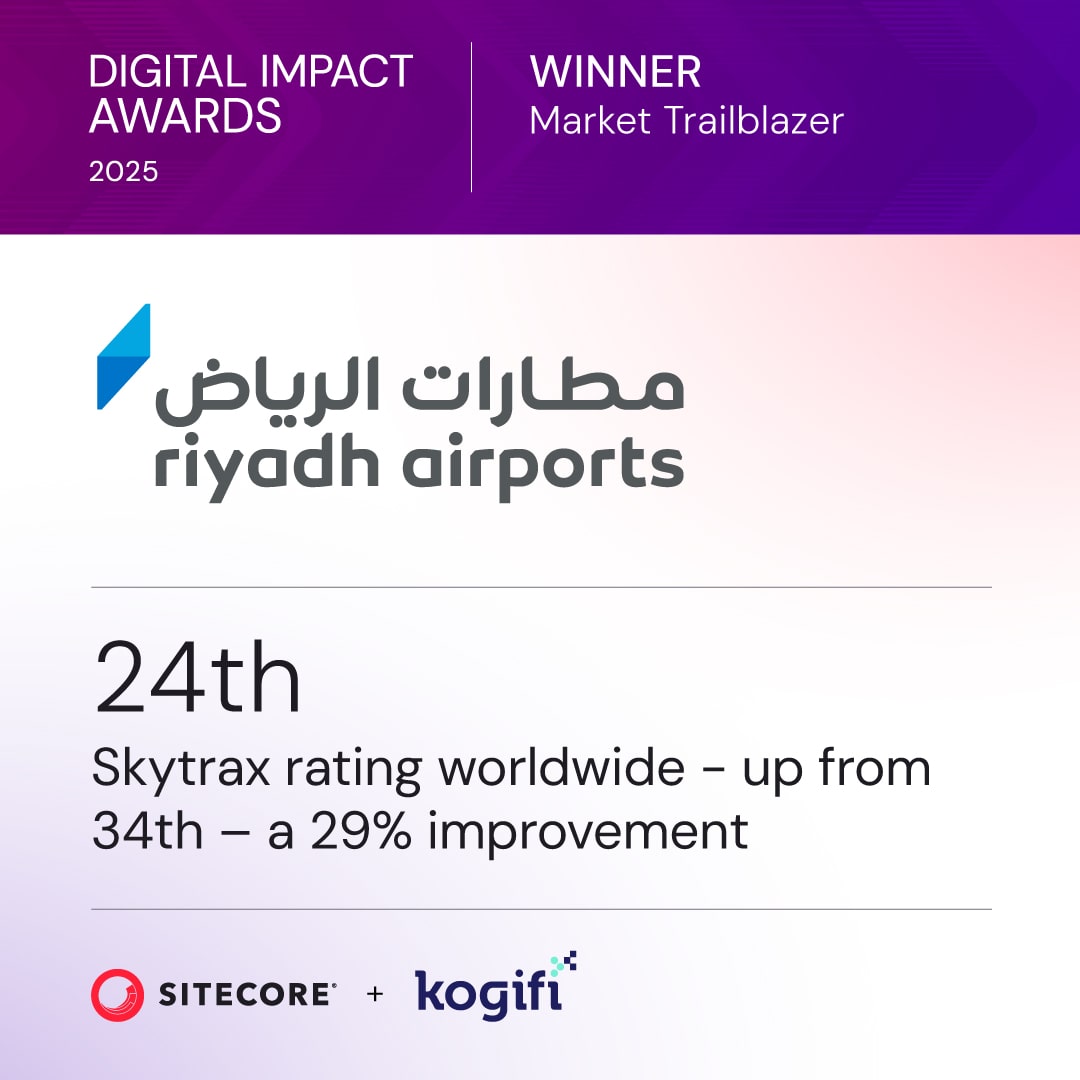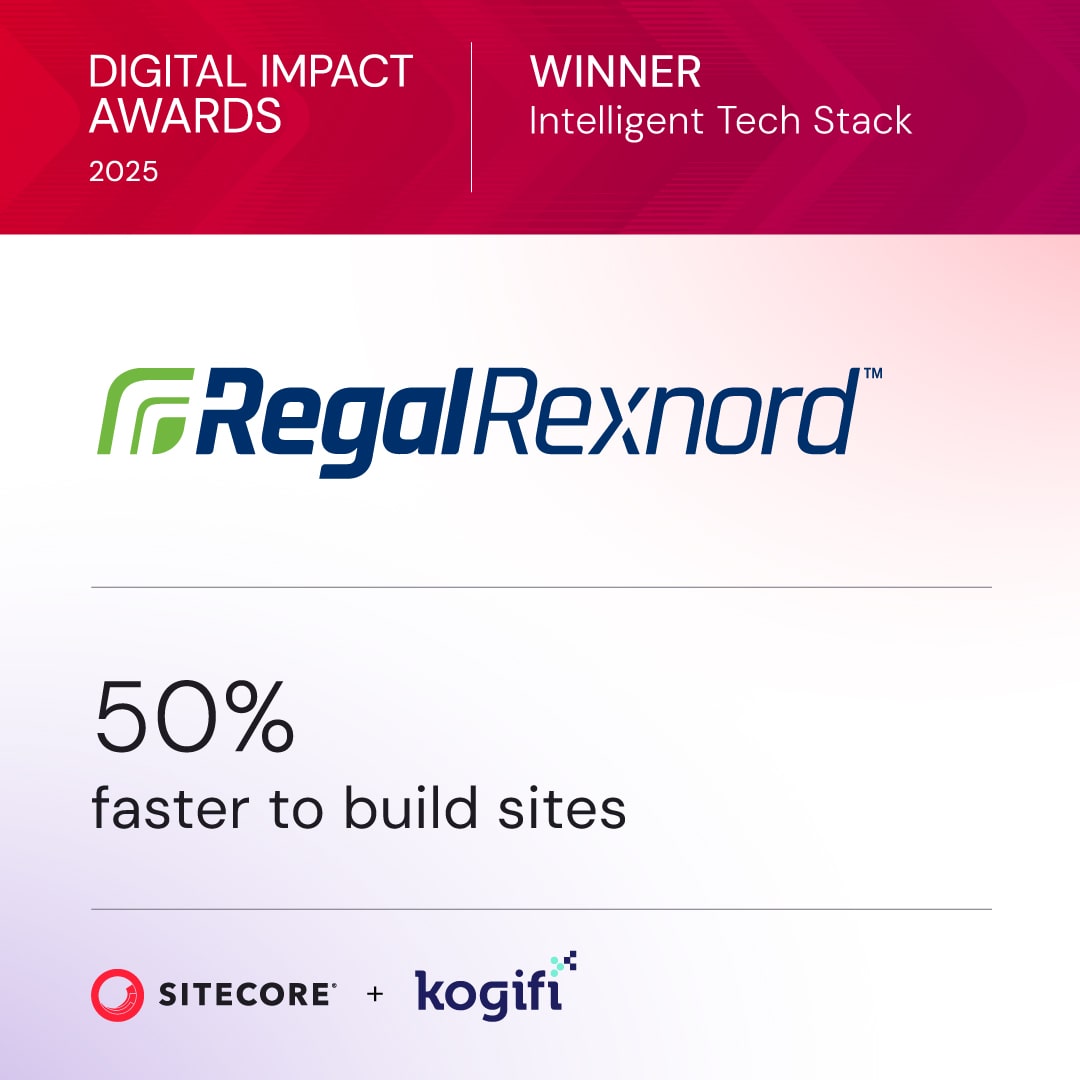Optimizing any website is a three-part dance: you audit what’s slow, tune up the front end, and get the server-side humming. But when you're working with enterprise platforms like Sitecore and SharePoint, generic advice won't cut it. You need to go deeper, leveraging the diagnostic tools and architectural patterns specific to these powerful systems to find the real source of the slowdown.
Auditing Your Sitecore and SharePoint Performance
Before you can start fixing things, you need a clear, data-backed picture of what's actually happening. While tools like PageSpeed Insights are a decent starting point, they only scratch the surface of enterprise platforms. True optimization for complex systems like Sitecore means digging into the platform's own diagnostics to move from vague guesses to a concrete list of problems.
This isn't just about shaving off a few milliseconds. A focused audit and optimization push can have a massive impact on your bottom line.
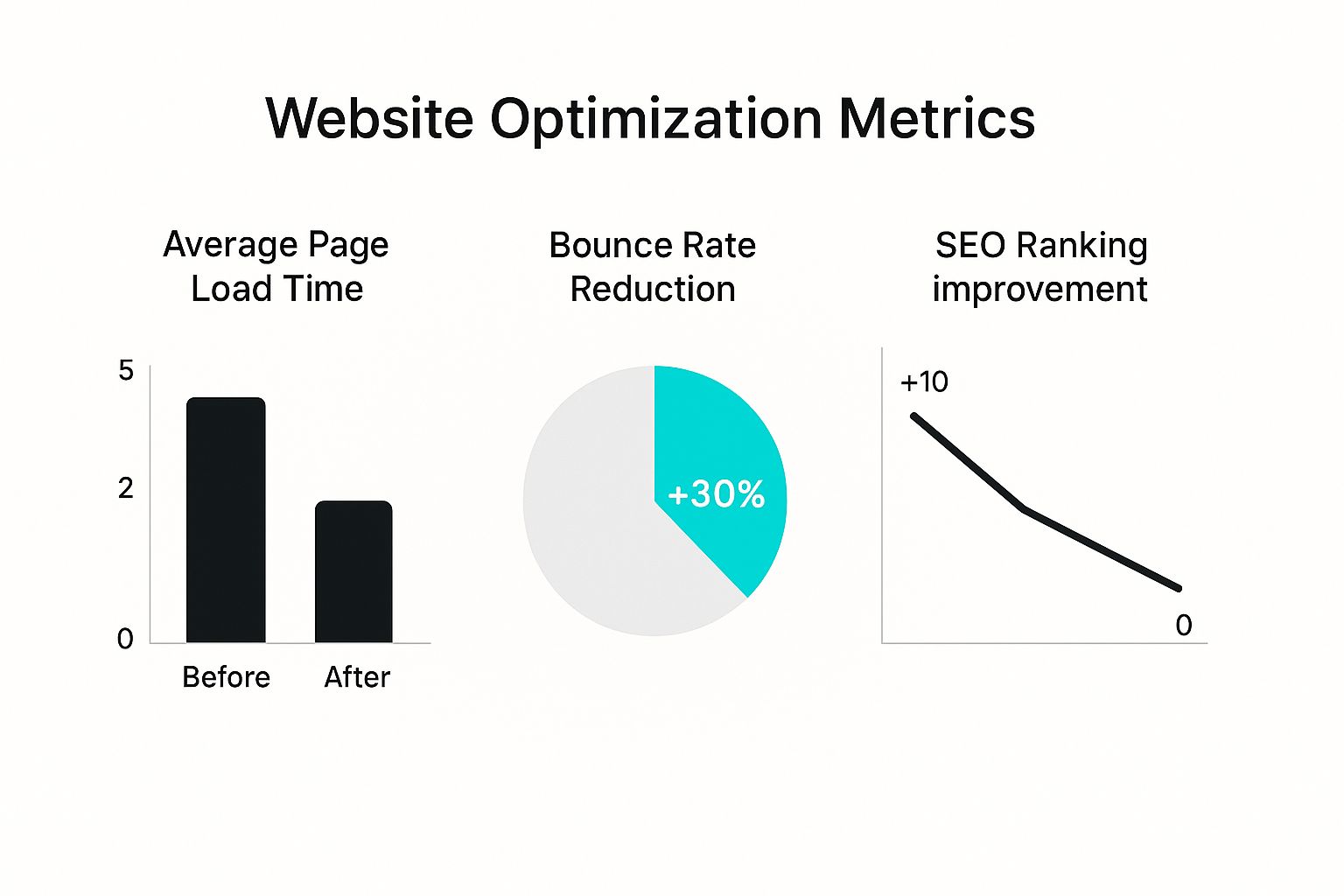
As you can see, a disciplined effort can easily cut page load times in half, which directly translates to lower bounce rates and better search rankings. It’s a win-win.
To kick things off, you need to know which metrics matter most and how to track them.
Core Performance Metrics for Sitecore and SharePoint
This table breaks down the key metrics you should focus on during your initial audit. Understanding these numbers is the first step toward a faster, more responsive site.
Tracking these metrics gives you a solid performance baseline, helping you pinpoint where the user experience is suffering before you dive into platform-specific fixes.
Pinpointing Sitecore Bottlenecks
In a Sitecore environment, performance problems love to hide in slow-rendering components or inefficient code. Instead of playing a guessing game, you must use the tools specifically designed to expose these issues.
Here’s where a Sitecore expert always starts:
- Sitecore Profiler: This is your primary tool for tracing code execution. Run it to see precisely which renderings, sublayouts, or custom API calls are consuming excessive server resources and time. It’s the fastest way to find your smoking gun.
- Experience Editor Debug Mode: A brilliant feature that overlays performance data directly onto your page components, allowing you to visually identify culprits. If one component takes several hundred milliseconds longer than everything else, you’ve found your first target.
- Log Analyzer: Sitecore’s logs are a goldmine of information. Analyzing them can uncover recurring errors, slow database queries from the data provider, or caching inefficiencies that silently degrade performance over time.
For a more structured walkthrough, our guide on how to audit your digital experience platform performance takes a much deeper dive.
Diagnosing SharePoint Performance Issues
SharePoint, whether on-premise or online, has its own unique set of performance quirks. The trick is knowing where to look to find the root cause of the lag.
A common mistake is blaming the network when the real problem is an inefficiently configured SharePoint application. I’ve lost count of how many times the Developer Dashboard has revealed a single slow web part or a poorly written CAML query was the true villain behind a painfully slow page load.
The Unified Logging Service (ULS) logs are your best friend for getting granular details on every request the farm processes. By correlating timestamps, you can trace a user’s slow page load back to a specific server-side event.
For real-time feedback, the Developer Dashboard gives you an in-browser overlay of page load metrics, helping you spot slow database queries or web parts without ever leaving the page. To really get this right, it's critical to use Core Web Vitals tools for better performance.
Mastering Frontend Optimization on Enterprise Platforms
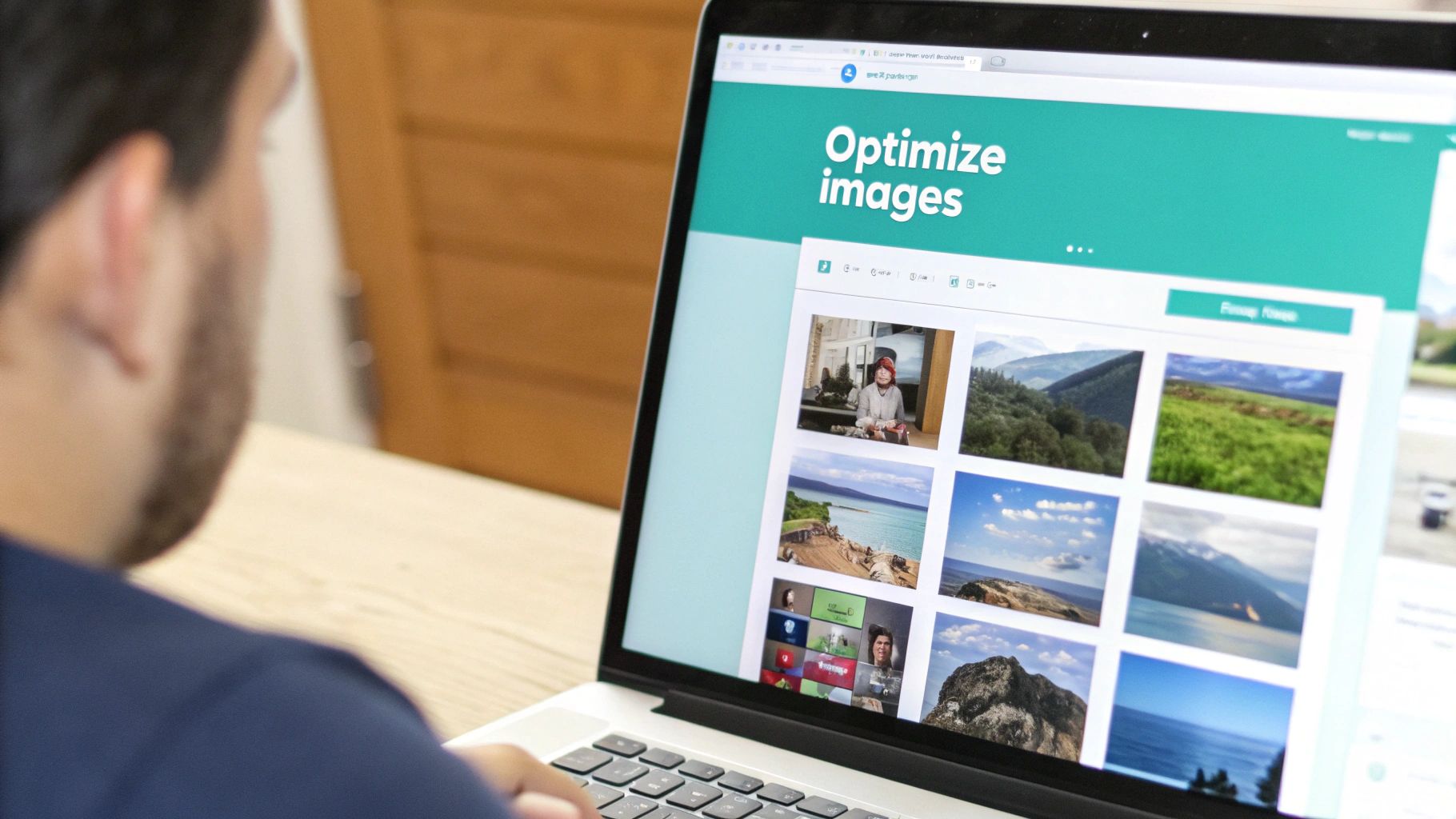
You can have the most powerful backend in the world, but it won't matter if your frontend is slow and clunky. For enterprise platforms like Sitecore and SharePoint, client-side optimization is more than just a nice-to-have; it's about delivering the snappy, responsive experience users demand. This requires moving past generic tips and applying techniques that fit their specific architectures.
The need for speed is non-negotiable. Research consistently shows that even a one-second delay can slash conversion rates by 7%. For a business pulling in $100,000 a day, that's a potential loss of $365,000 a year. And since around 63% of users won't look past the first page of search results, speed is a huge ranking factor.
By investing in frontend performance, you're not just fixing a technical problem—you're turning a potential revenue leak into a powerful conversion driver that keeps both users and search engines happy.
Optimizing Images and Scripts in Sitecore
Images are often the heaviest assets on a page, making them the first and most obvious target for optimization. Luckily, Sitecore comes with powerful, built-in capabilities to tackle this head-on.
Forget about manually resizing every image. Sitecore’s built-in media handler allows developers to request specific image dimensions right in the query string. This is a game-changer because it means a mobile user never has to download a massive, desktop-sized hero image. For even more control, developers can extend this functionality to automatically serve next-gen formats like WebP, which provides far better compression than old-school JPEGs and PNGs.
The real goal here is automation. A properly configured Sitecore instance should handle all this heavy lifting in the background. It should serve the smallest possible file for any device, without content authors ever having to think twice about it.
Efficient delivery is just as critical as compression. For example, modern image services use a variety of parameters for format selection, quality control, and progressive loading to dramatically improve the user experience, as detailed in these Practical Image Optimization Parameters.
Bundling, Minification, and Strategic Loading
Modern sites are built on CSS and JavaScript, but every file adds another HTTP request that slows down the initial page render. This is where bundling and minification become essential.
- Bundling CSS and JS: Sitecore developers can integrate build tools like Webpack or Gulp directly into their deployment workflow. This process automatically combines multiple files into one, drastically cutting down the number of requests a browser needs to make.
- Eliminating Render-Blocking Resources: Scripts loaded in the
<head>of a document can stop the rest of the page from rendering until they're fully downloaded and executed. A simple fix is to use theasyncanddeferattributes on your script tags. This tells the browser to download scripts in the background while it continues parsing the rest of the HTML.
This same mindset applies to SharePoint when optimizing master pages and page layouts. All scripts should ideally be moved to the end of the <body>, and any custom CSS for branding should be minified and consolidated. By strategically managing these frontend assets, you reduce the browser's workload and deliver a faster, smoother experience for your users.
Tuning Your Server for Sitecore XP and XM Cloud
You can have the slickest front-end in the world, but if your server can't keep up, your Sitecore site is going to feel slow. Period. Real performance gains, the kind users actually notice, often come from smart server-side tuning. A poorly configured server will always be a bottleneck, dragging down content delivery and frustrating your visitors.
Getting this right means diving into Sitecore's architecture and making deliberate choices to slash processing time before a page even starts to render.
Master Sitecore's Caching Layers
The biggest wins are almost always found in Sitecore’s caching layers. Think of them as a tiered system designed to stop the server from doing the same work over and over. Getting a handle on these is non-negotiable for any Sitecore developer.
- HTML Cache (Output Cache): This is your first line of defense. It stores the final rendered HTML of a component, making any subsequent request for it incredibly fast. The rule here is simple: if a component's output isn't personalized, it should be output cached.
- Data Cache: This layer holds raw item data pulled from the database. When a component asks for an item, Sitecore checks here first, avoiding a costly round-trip to the SQL server.
- Item Cache: This stores Sitecore items as ready-to-use objects, preventing repeated data processing and speeding up rendering even further.
Sizing these caches correctly is a balancing act. Too small, and they’re constantly being cleared and rebuilt, which defeats the purpose. Too large, and you’re just eating up memory for no good reason. You'll need to monitor your cache hit rates in Sitecore's admin tools to find the sweet spot for your site's traffic patterns.
Adopt a Component-Based Mindset
How you build your Sitecore solution has a massive impact on its speed. A monolithic approach, where entire pages are built as single, massive renderings, is a recipe for a slow, clunky site. Instead, a component-based architecture is the only way to go for modern Sitecore development.
When you break pages into smaller, reusable components, you gain incredibly granular control over caching. You can cache a static header for hours while a dynamic news feed component refreshes every few minutes. This doesn't just boost performance; it makes content management way more flexible. For a deeper dive, you can explore various ways to optimize your Sitecore performance and see how all these strategies tie together.
Another classic performance killer is leaning too heavily on Sitecore Query or Axes-based queries (e.g., XPath). They're powerful, but they are notoriously slow because they often have to crawl through huge chunks of the content tree. Whenever possible, swap them out for the Sitecore Content Search API, backed by an index like Solr or Azure Search.
I've seen a single, poorly written XPath query on a high-traffic page bring a server to its knees. Switching it to a Solr-backed Content Search query reduced the component’s render time from over two seconds to under 50 milliseconds. That's the kind of impact server-side tuning can have.
Leverage the Power of XM Cloud and Vercel
Sitecore XM Cloud completely changes the game. It’s a ground-up redesign built for performance, taking an edge-first, composable approach to content delivery. This modern DXP is all about speed.
Here’s a look at Sitecore's own homepage, a perfect example of the modern, component-driven experiences that XM Cloud is built to power.

This design relies on the fast, efficient delivery of many individual assets, which is exactly where this new architecture shines.
Instead of the traditional server-side rendering on a central content delivery server, XM Cloud works hand-in-glove with platforms like Vercel. This integration unlocks a couple of powerful techniques:
- Static Site Generation (SSG): Pages are pre-rendered into static HTML during the build process and then distributed across a global edge network. This is the fastest delivery method possible.
- Serverless Rendering: For any dynamic or personalized content, serverless functions execute at the edge—as close to the user as possible—which keeps latency to an absolute minimum.
By offloading the heavy lifting of rendering to a distributed network, XM Cloud dramatically cuts the load on the origin server and delivers content at incredible speeds, no matter where your users are.
Fine-Tuning SharePoint Server and SharePoint Online
While Sitecore performance tuning is a beast of its own, getting SharePoint to run smoothly requires a completely different playbook. Whether you're wrangling an on-premises farm or working within SharePoint Online, platform-specific bottlenecks can kill the user experience if you don't know where to look.
The trick is knowing which levers to pull for each environment.
Optimizing On-Premises SharePoint Farms
If you're running SharePoint on-premises, performance lives and dies by the health of your infrastructure. This is where having deep administrative expertise really pays off. You have direct control over everything, which means you're also responsible for getting it right.
A few core components need constant attention to keep the entire farm from grinding to a halt.
- SQL Server Configuration: SharePoint is a database hog. There’s no way around it. Your SQL Server absolutely must have enough memory, properly configured tempdb files, and low-latency storage. A slow database server guarantees a slow SharePoint farm—end of story.
- Search Service Application: When the search service is slow, it cripples everything from navigation to content discovery. You need to keep a close eye on crawl times, query latency, and index health. Otherwise, users will be stuck waiting for results that never seem to load.
- Distributed Cache Setup: This service is critical for social features and authentication, but it's a common pain point. I've seen misconfigured or under-provisioned Distributed Caches bring entire farms to their knees, causing slow page loads and unresponsive features.
Enhancing SharePoint Online Performance
With SharePoint Online, Microsoft handles the servers, so your job shifts from hardware tuning to smart design and efficient data retrieval. The name of the game is minimizing the load on Microsoft's servers and cutting down the data sent to the browser.
You really have to embrace a modern approach to see real performance gains in the cloud.
A classic mistake is migrating old, clunky full-trust code or classic publishing sites straight into SharePoint Online. That just brings legacy performance problems into an environment that was never built for them. You’ll get the best results by building with a modern architecture from day one.
Here are a few practical ways to speed things up:
- Minimize HTTP Requests: Instead of dotting your page with multiple web parts that each make separate calls for data, consolidate them. The Content Search web part (CSWP) is perfect for this—it can pull data from multiple sources in a single, efficient query.
- Optimize Search Queries: Whether you’re using the CSWP or a custom solution, your query performance is huge. Don’t use overly broad or complex queries that put unnecessary strain on the search service. Be specific and use refiners to help users narrow down results.
- Adopt Modern Site Architecture: It's time to move on from classic, heavily customized master pages. Modern Communication and Team sites are built from the ground up for performance, using a much lighter page structure and optimized asset loading.
To get a direct diagnosis of what's slowing you down, use the Page Diagnostics for SharePoint tool. It's a browser extension that checks your pages against a list of performance best practices. It will flag things like oversized images or too many web parts and give you clear steps to fix them.
For a deeper dive into building and maintaining a high-performing portal, you can explore expert strategies for Sharepoint platform implementations.
Implementing Advanced Caching and CDN Strategies
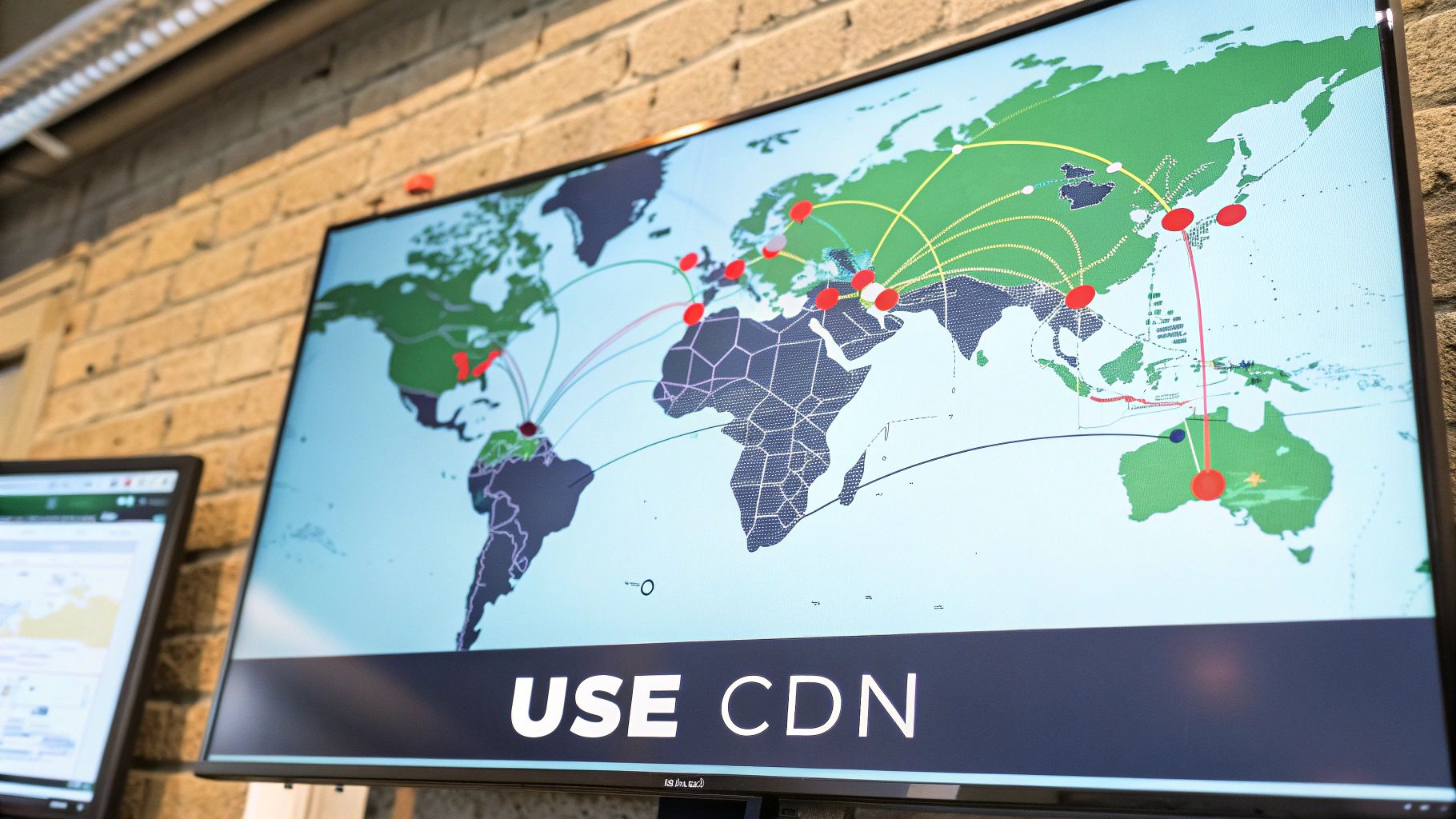
If you're serious about performance, effective caching and a smart Content Delivery Network (CDN) strategy aren't just nice-to-haves; they're the foundation. They work together to slash server load and shrink global latency. But basic caching only gets you so far, especially on complex platforms like Sitecore and SharePoint where dynamic content and static assets have to live in harmony.
Optimizing Sitecore Caching for Personalization
Sitecore's built-in HTML output caching is a beast, but it often gets sidelined the moment personalization enters the picture. The expert trick is to stop thinking about caching entire pages and start caching individual components. You can configure Sitecore renderings to vary their cache based on specific triggers, like user data, query string parameters, or even custom business logic.
Think about a "Recommended Products" component. You could cache it differently for each user segment, delivering a lightning-fast experience that still feels personal. This move prevents one tiny dynamic section from making the whole page un-cacheable.
By setting the
VaryByDatacaching option on a Sitecore rendering, you’re telling the system to create a unique cached version based on that component's specific data source. This is a game-changer for avoiding needless re-renders of identical content blocks that appear on multiple pages.
With this targeted approach, the static parts of your page load instantly from cache, while the personalized elements are built on the fly without dragging everything else down.
Leveraging CDNs for Sitecore and SharePoint
Both Sitecore and SharePoint see massive benefits when you put a CDN like Azure CDN in front of them. The CDN can serve all your static assets—images, CSS, JavaScript—from edge locations physically closer to your users. This simple step offloads a huge amount of traffic from your primary web server, freeing it up to focus on handling the important dynamic requests.
A classic real-world problem is managing updated assets. To make sure users see your latest stylesheet, you need a cache-busting strategy. The common way to do this in Sitecore is by adding a version number or a unique hash to the asset's URL, which forces the CDN to pull the fresh file from your origin server.
It's also crucial to configure your CDN rules to handle query strings correctly. This is especially true for search result pages or filtered list views in SharePoint, where the wrong rule could lead to the CDN serving stale, irrelevant results. These details matter more than ever; in 2025, with 61% of all web traffic coming from mobile devices, hitting an average First Contentful Paint of 1.4 seconds is essential for keeping users around. You can dig into more website speed statistics to see the full picture.
Common Website Performance Questions
As you get your hands dirty with website optimization, especially on more complex platforms, you'll inevitably run into some specific head-scratchers. Let's tackle a few of the most common questions I hear from teams working with Sitecore and SharePoint.
Why Is My Sitecore Experience Editor So Slow?
A slow Experience Editor is probably the number one complaint I get, and it’s a killer for content author productivity. The usual suspect? A page overloaded with complex, un-cached components. Every single component has to be rendered individually, and if they're doing heavy lifting like complex logic or database queries, your editor's load time will grind to a halt.
Another thing to watch for is the debug mode itself. While incredibly useful for diagnostics, leaving certain debugging features enabled can add significant performance overhead. Always double-check your patch files and configuration settings to ensure that diagnostics are disabled on Content Delivery servers and used sparingly in authoring environments. This simple step can prevent a lot of unnecessary processing during editing sessions.
Can SharePoint Online Search Be Optimized Further?
Absolutely. You might not have access to the server infrastructure, but you have a surprising amount of control over how efficiently your queries run. A classic mistake is relying on overly broad keyword queries that force SharePoint to crawl through millions of items to find what it needs.
The single most effective way to speed up search in SharePoint Online is to stop using keyword-based queries and start using managed properties. Whether you're using Content Search Web Parts or a custom solution, targeting a specific, indexed managed property is exponentially faster than a general text search.
This small shift in approach dramatically cuts down the workload on the search service. The result is much faster results for your users, which is a game-changer for search-driven pages and company portals.
What Is the Best Way to Handle Large Media Libraries?
In both Sitecore and SharePoint, massive media libraries are a primary cause of performance headaches if they aren't managed properly. Just letting your web server handle the delivery of terabytes of assets is not just inefficient—it's expensive.
The gold standard for Sitecore is to offload all your media assets to a dedicated cloud storage solution, like Azure Blob Storage, and serve them through a CDN. This strategy ticks several critical boxes:
- It takes a massive load off your web server.
- It serves images and documents from edge locations that are physically closer to your users.
- It lets you implement far more aggressive and scalable caching policies.
This setup is non-negotiable as your site grows. With over 1.09 billion websites online and 252,000 new ones popping up every week, users have zero tolerance for slow media. In fact, 88.5% of visitors will bounce from a site that’s too slow to load. If you're interested in how speed and design influence user behavior, you can find more valuable insights on website statistics.